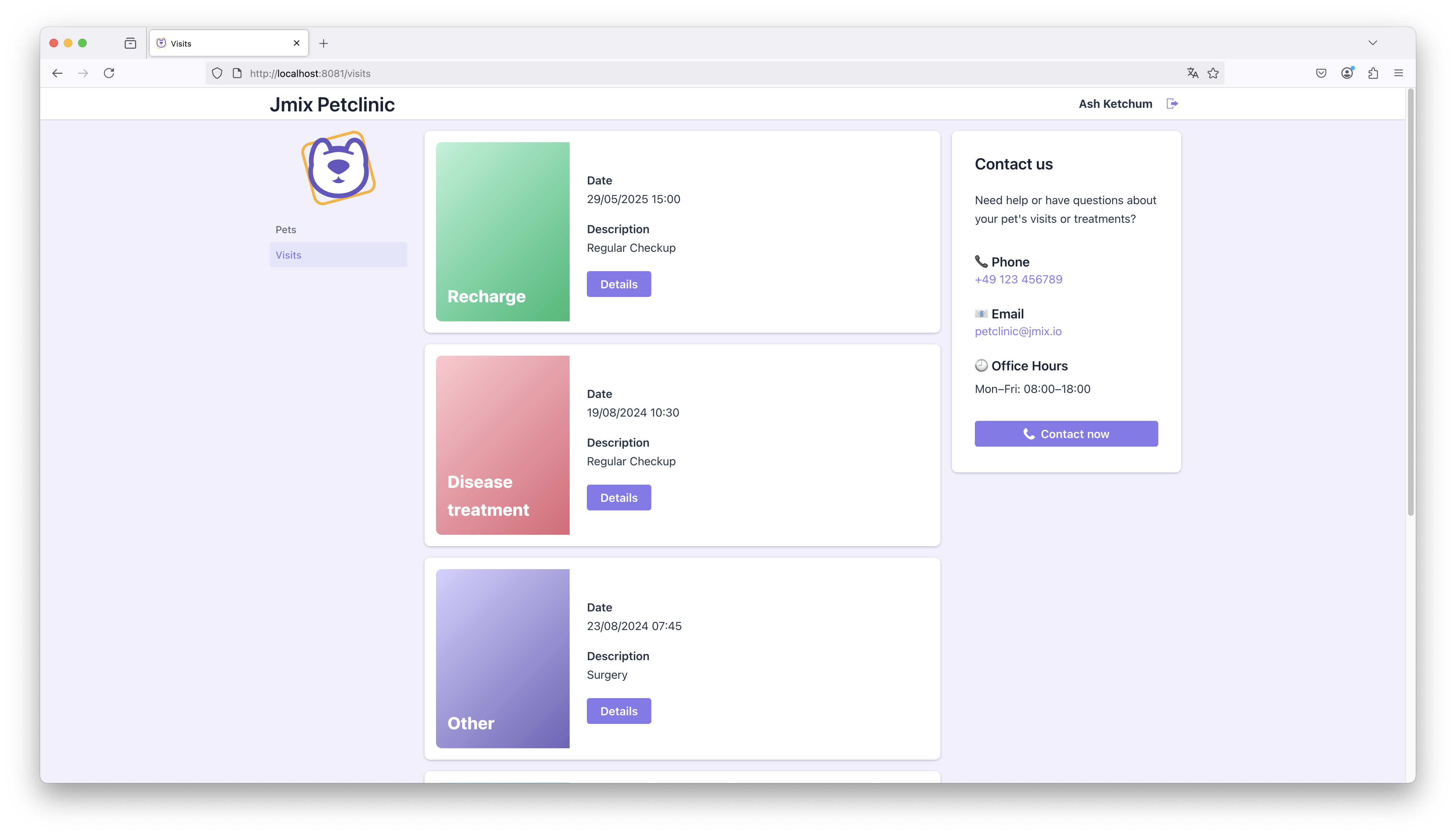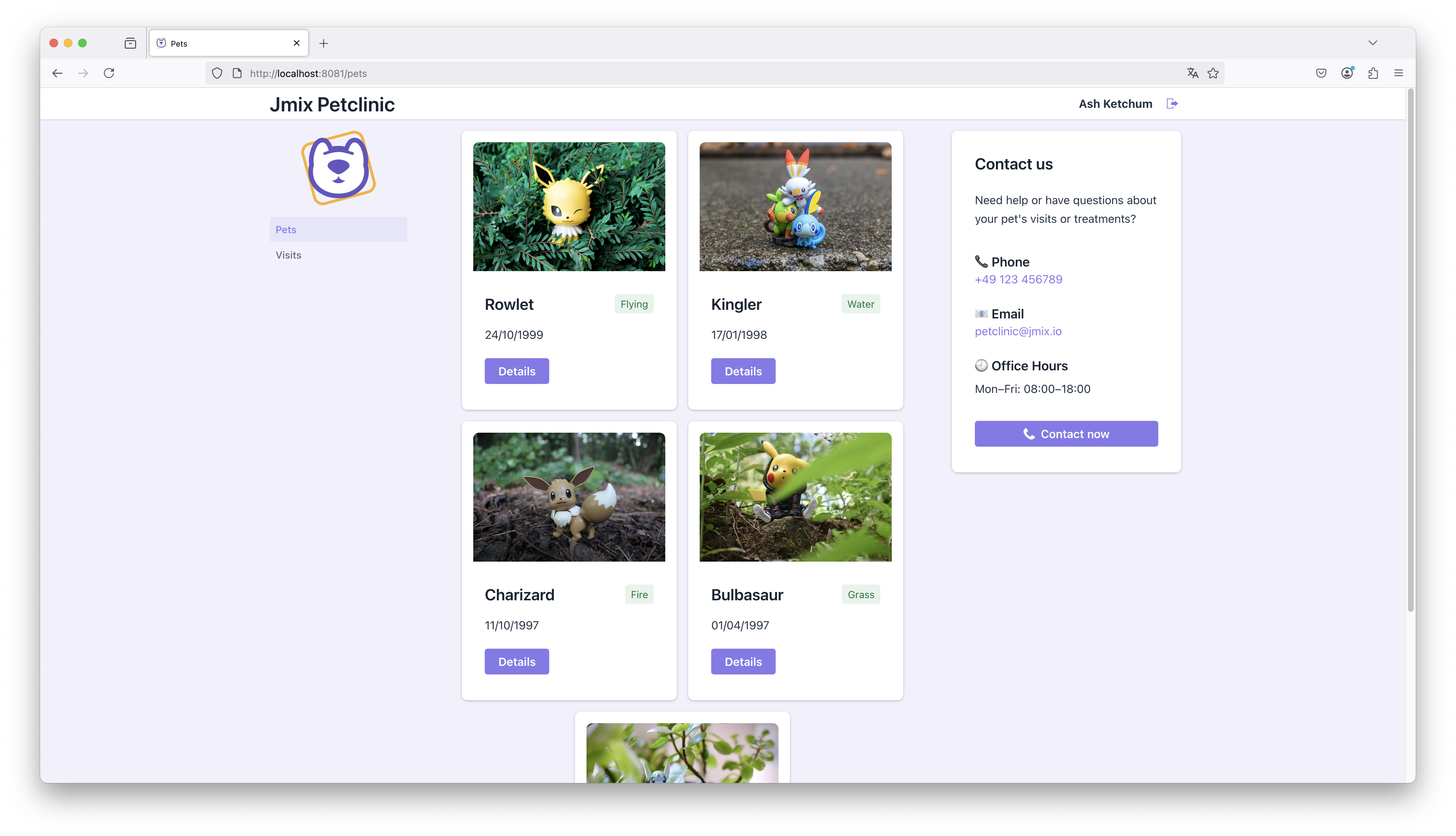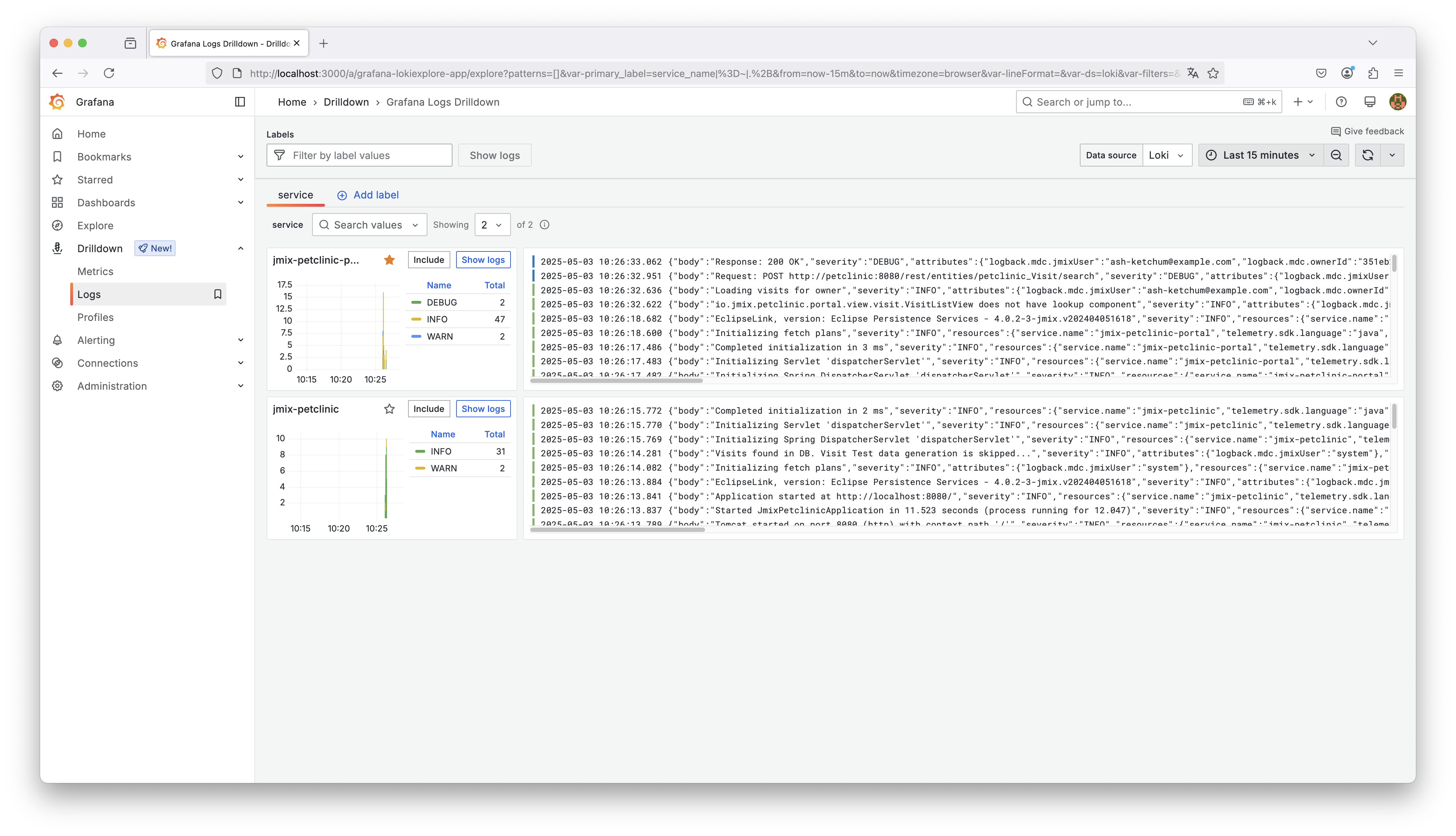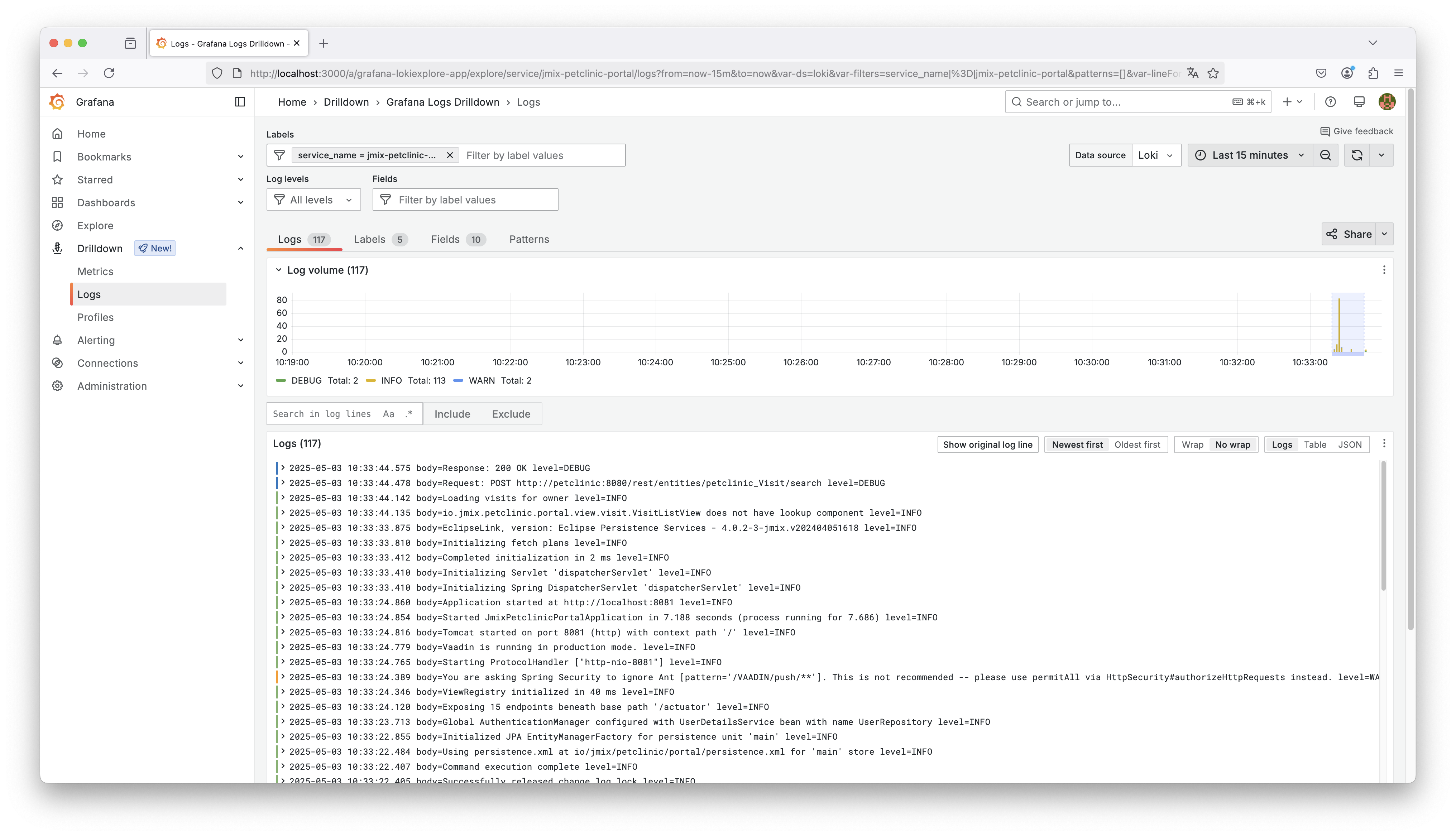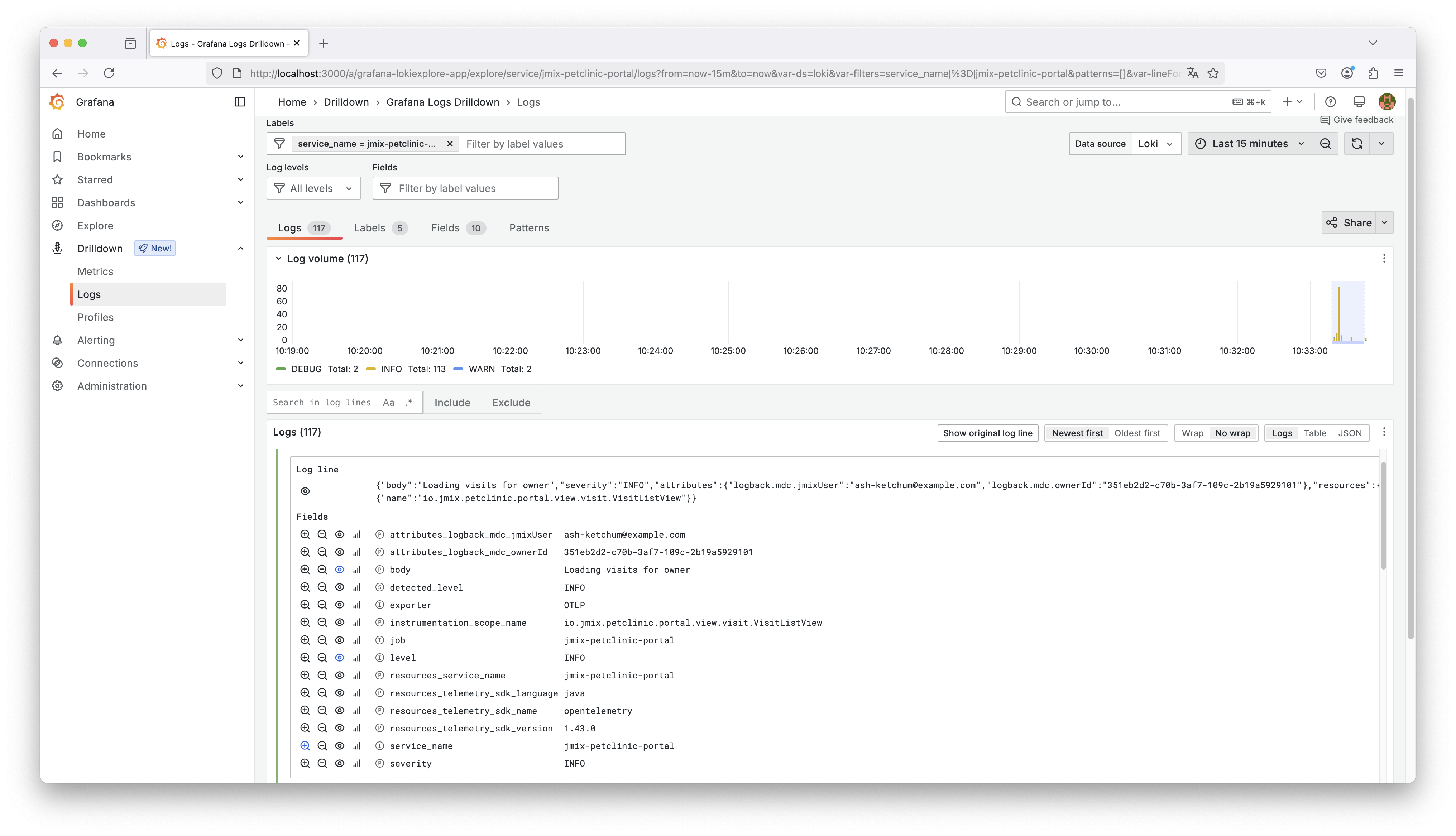Observability: Centralized Logging
In this guide, you will learn how to set up centralized logging for your Jmix applications using OpenTelemetry, Grafana Loki, and Grafana.
Requirements
To effectively use this guide, you will need the following:
-
Setup the development environment.
-
Clone the sample project and switch to
release_2_7branch:git clone https://github.com/jmix-framework/jmix-observability-logging-sample cd jmix-observability-logging-sample git checkout release_2_7
What We are Going to Build
This guide focuses on setting up centralized logging across two applications: the Jmix Petclinic application and the Jmix Petclinic Portal.
As part of the setup, we also explore how the Petclinic Portal is built and how it interacts with the Petclinic backend using the Jmix REST Data Store.
The main steps covered in this guide are:
-
Configuring both applications to send their logs to a centralized logging system.
-
Setting up the supporting infrastructure, including the OpenTelemetry Collector, Grafana Loki as the logging database, and Grafana as the visualization UI.
-
Configuring the applications to export their logs in a format compatible with the OpenTelemetry Collector.
Petclinic Portal
|
The following section describes the Petclinic Portal application, its connection to the Petclinic backend, and how the integration is set up. If you are only interested in centralized logging and observability topics, you can skip this section and continue directly with Introduction to Observability. |
The Petclinic Portal allows pet owners to log in and view their data, including pets, past and upcoming visits, and contact information for the clinic. This functionality is a typical example of a consumer-facing app that offers self-service capabilities while staying connected to a central backend.
Petclinic API Integration
The Jmix REST Data Store provides an easy way to connect two Jmix applications using a REST API. The Portal fetches data such as Pet and Visit entities from the Petclinic backend without persisting or managing the data itself.
By splitting things up this way, we can deploy the Portal as a public-facing app with its own login system — like social login. At the same time, we don’t have to expose the full backend to the internet. Instead, we just expose a focused set of features, so users get exactly what they need without opening up the whole system.
Exposing Generic REST API in Petclinic
To enable the Petclinic application to expose its data through REST, we first need to add the following dependencies to the build.gradle file:
implementation 'io.jmix.rest:jmix-rest-starter'
implementation 'io.jmix.authserver:jmix-authserver-starter'To allow the Petclinic Portal to access the Petclinic backend, we configure an OAuth2 client for the portal in the application.properties file of the Petclinic backend.
spring.security.oauth2.authorizationserver.client.petclinic-portal.registration.client-id=petclinic-portal
spring.security.oauth2.authorizationserver.client.petclinic-portal.registration.client-secret={noop}UYfIcnMhoL
spring.security.oauth2.authorizationserver.client.petclinic-portal.registration.authorization-grant-types=client_credentials
spring.security.oauth2.authorizationserver.client.petclinic-portal.registration.client-authentication_methods=client_secret_basic
spring.security.oauth2.authorizationserver.client.petclinic-portal.token.access-token-format=reference
spring.security.oauth2.authorizationserver.client.petclinic-portal.token.access-token-time-to-live=24h
jmix.authserver.client.petclinic-portal.client-id=petclinic-portal
jmix.authserver.client.petclinic-portal.resource-roles=system-full-access|
The Petclinic Portal uses the |
|
In this example, the |
With these settings in place, the Jmix Petclinic application now exposes a REST API protected by OAuth2. Let’s look into how to configure the Portal application to use the Petclinic REST API backend.
Connecting Petclinic Portal to the Backend
To enable the Petclinic Portal to connect to the Petclinic backend and access its data, we first need to configure the REST Data Store module in the portal application.
First, add the following dependencies to the build.gradle file of the Petclinic Portal application:
implementation 'io.jmix.restds:jmix-restds-starter'Next, we need to configure the connection details of the client credentials flow in application.properties:
jmix.core.additional-stores=petclinic
jmix.core.store-descriptor-petclinic=restds_RestDataStoreDescriptor
petclinic.baseUrl=http://localhost:8080
petclinic.clientId=petclinic-portal
petclinic.clientSecret=UYfIcnMhoLTo connect to the Petclinic backend, we configure a custom REST data store named petclinic in the Portal application. As the datastore descriptor we use the RestDataStoreDescriptor, which requires authentication via OAuth2 client credentials. Once configured, the portal can interact with exposed entities from the backend securely and without managing the data itself.
We create a Pet Jmix DTO Entity in the portal application that represents the data structure we expect from the backend.
@JmixEntity
@Store(name = "petclinic") (1)
@RestDataStoreEntity(remoteName = "petclinic_Pet") (2)
public class Pet {
@JmixGeneratedValue
@JmixId
private UUID id;
private List<Visit> visits;
@InstanceName
private String name;
// ...
}| 1 | @Store(name = "petclinic") — specifies that the entity belongs to the additional petclinic data store. |
| 2 | @RestDataStoreEntity(remoteName = "petclinic_Pet") — maps the DTO to the corresponding entity name exposed by the petclinic REST API. |
After creating and connecting the DTO entities, we can use them like any other persistent entities within Jmix views.
We define a data loader in the Portal pet-list-view.xml to load Pet entities. When using the Jmix REST Data Store, the data loader works slightly differently compared to standard database loaders: it uses a JSON-based query format instead of JPQL, as the query is sent to the Petclinic backend via its REST API.
Here’s an example of how the Pet entities are loaded for the currently logged-in owner:
<collection id="petsDc"
class="io.jmix.petclinic.portal.entity.Pet">
<fetchPlan extends="_base">
<property name="type" fetchPlan="_base"/>
</fetchPlan>
<loader id="petsDl" readOnly="true">
<query>
<![CDATA[
{
"property": "owner.id",
"operator": "=",
"parameterName": "ownerId"
}
]]>
</query>
</loader>
</collection>For more information on how to define queries and filters when using the Jmix REST data store, refer to REST data store: Using Query in View XML.
Portal Custom Layout
The Petclinic Portal uses a fully customized layout that intentionally deviates from the typical look of a business application. Instead of relying on standard Jmix or Vaadin UI components, the layout mimics elements of modern websites — including scrollable views, card-based presentation, and visually grouped sections.
We use a Fragment to represent each Pet entity visually as a card component. Each card displays key information such as the pet’s name, type, birthdate, and offers a button to navigate to the detail view.
<?xml version="1.0" encoding="UTF-8" standalone="no"?>
<fragment xmlns="http://jmix.io/schema/flowui/fragment">
<data>
<instance id="petDc"
class="io.jmix.petclinic.portal.entity.Pet">
<loader id="petDl"/>
</instance>
</data>
<actions>
<action id="detailsAction" text="msg://details" />
</actions>
<content>
<vbox id="root" classNames="pet-card">
<image id="petIcon" classNames="pet-image"/>
<vbox spacing="true" padding="true">
<hbox spacing="false" padding="false" width="100%">
<h3 width="100%"><span dataContainer="petDc" property="name">Pet Name</span></h3>
<span classNames="badge success"><span dataContainer="petDc" property="type" /></span>
</hbox>
<span><span dataContainer="petDc" property="birthdate" /></span>
<button action="detailsAction" themeNames="primary"/>
</vbox>
</vbox>
</content>
</fragment>The visual appearance of the cards is defined using a custom CSS file. While it reuses selected Lumo theme variables for consistency (e.g., spacing, colors, border radius), the styles themselves are custom-defined and not based on Vaadin components. Let’s create a dedicated file under src/main/frontend/themes/jmix-petclinic-portal/view/pet-card.css:
.pet-card {
background-color: var(--lumo-base-color);
border-radius: var(--lumo-border-radius-l);
padding: var(--lumo-space-m);
box-shadow: var(--lumo-box-shadow-xs);
max-width: 300px;
}
.pet-image {
border-top-left-radius: var(--lumo-border-radius-l);
border-top-right-radius: var(--lumo-border-radius-l);
object-fit: cover;
height: 180px;
width: 100%;
}
.badge {
align-self: flex-start;
padding: 2px 8px;
border-radius: var(--lumo-border-radius-m);
font-size: var(--lumo-font-size-s);
background-color: var(--lumo-success-color-10pct);
color: var(--lumo-success-text-color);
}Cards are dynamically created when the Pet data is loaded into the Pet List View by reacting to a CollectionContainer.CollectionChangeEvent on the data container.
This event listener allows us to rebuild the card layout each time the set of loaded pets changes.
@Route(value = "pets", layout = MainView.class)
@ViewController(id = "Pet.list")
@ViewDescriptor(path = "pet-list-view.xml")
@DialogMode(width = "50em")
public class PetListView extends StandardListView<Pet> {
@ViewComponent
private HorizontalLayout cardWrapper;
// ...
@Subscribe(id = "petsDc", target = Target.DATA_CONTAINER)
public void onPetsDcCollectionChange(final CollectionContainer.CollectionChangeEvent<Visit> event) {
cardWrapper.removeAll();
petsDc.getItems()
.forEach(this::addPetCard);
}
private void addPetCard(Pet pet) {
PetCard petCard = fragments.create(this, PetCard.class);
petCard.setPet(pet);
petCard.setDetailsActionHandler(() ->
viewNavigators.detailView(this, Pet.class)
.editEntity(pet)
.navigate()
);
cardWrapper.add(petCard);
}
}|
To learn more about how to build consumer-facing applications with Jmix, watch the webinar Making Web UI in Java Fancy: Fast Prototype Consumer Facing App on Jmix. It walks through the full process of building custom UIs like the Petclinic Portal, including layout, design, and REST integration. |
With both the Petclinic backend and the Portal application up and running, we now turn our attention to observability. Specifically, we want to see how to equip both applications with centralized logging.
Introduction to Observability
Before diving into the technical setup, let’s take a step back and look at the broader concept of observability — what it means in practice and why it’s especially relevant in distributed systems.
Observability is the ability to understand the internal state of a system based on the telemetry data it produces.
While observability is beneficial for any application, it becomes especially critical in distributed systems and microservice architectures, where system complexity increases and understanding behavior across multiple components becomes significantly more challenging.
In traditional environments, administrators could often still introspect systems at the operating system level to investigate problems. In modern cloud environments, containerized setups, and Kubernetes-based infrastructures, this is no longer possible. Applications are isolated, ephemeral, and distributed across nodes, making direct access for debugging or inspection infeasible.
As a result, the need has emerged to extract telemetry data — logs, metrics, and traces — directly from applications and forward it into specialized observability systems for centralized collection, analysis, and monitoring.
Observability is typically built around three main pillars:
-
Logs: Structured or unstructured records of events that have occurred within the system.
-
Metrics: Numerical data that represent measurements over time, such as response times, error rates, or system load.
-
Traces: Records of the request-flow as it passes through different parts of the system.
In this guide, we focus primarily on logging. We will see how to use structured logs and centralize logging across multiple applications to improve monitoring, troubleshooting, and overall system understanding.
Centralized Logging
Centralized logging refers to the practice of collecting log data from multiple applications and systems into a single, centralized location for analysis and monitoring. This approach simplifies troubleshooting, enhances visibility across distributed systems, and enables proactive issue detection.
There are various ways to implement centralized logging. Many cloud providers offer managed logging services, such as AWS CloudWatch, Google Cloud Logging, or Microsoft Azure Monitor, which automatically collect logs from infrastructure and applications. Additionally, there are SaaS-based observability platforms like Datadog, which provide extensive logging, monitoring, and alerting capabilities as a service. For teams that prefer to manage their own infrastructure, self-hosted solutions such as the Elastic Stack (formerly ELK Stack) or Grafana Loki are popular options. These solutions allow full control over data retention, cost management, and system integration.
Despite their differences, centralized logging systems share a common architecture. Typically, one or more components are responsible for receiving log data from applications (collectors or agents), and another component stores and indexes the logs for querying and visualization.
The main benefit of centralized logging is that it brings together logs from multiple independent applications into a single place. Instead of manually digging through separate log files, operators and developers can search and analyze logs centrally — making troubleshooting and system monitoring much more efficient.
Structured Logging
Structured logging refers to writing logs in a machine-readable format such as JSON or key-value pairs, rather than plain text messages. This makes it significantly easier for centralized logging systems to parse, index, and query logs efficiently.
With structured logs, fields like userId, petId, or errorType can be used directly in queries, enabling fast and precise troubleshooting. It also supports advanced use cases such as automated detection and masking of sensitive information (PII) and correlating events across distributed systems.
Here’s an example of a structured log entry in JSON format:
{
"timestamp": "2025-04-26T08:45:30.123Z",
"level": "ERROR",
"service": "petclinic-portal",
"errorType": "ValidationError",
"message": "Pet name must not be empty",
"attributes": {
"userId": "8fa85f64-5717-4562-b3fc-2c963f66afa6",
"petId": "5e8b6c45-0c12-4f0f-bc47-1a6a5d2cf08d"
}
}In contrast, a traditional log entry using a default Logback console appender might look like this:
2025-04-26 08:45:30 ERROR [http-nio-8080-exec-7] io.jmix.petclinic.portal.view.pet.PetListView - Pet name must not be empty for Pet with ID: 5e8b6c45-0c12-4f0f-bc47-1a6a5d2cf08dIn the unstructured format, the petId is embedded somewhere in the message string — for example after a colon, or within a phrase like 'with ID'. Because log messages vary widely in wording and structure, it’s nearly impossible for automated systems to reliably extract such values from plain text logs.
With structured logging, fields like petId are explicitly available, so we can filter and search for all logs related to a specific entity — something that’s critical for debugging and monitoring distributed systems.
To fully benefit from centralized logging, applications should produce structured logs natively. Structured data makes it possible to query specific fields and build rich, user-specific dashboards across distributed systems.
In our petclinic example, we will use OpenTelemetry in combination with Spring Boot Actuator to export structured logs from the applications and send them to the centralized logging backend.
Loki and Grafana
In this guide, we use Loki as the centralized backend for storing and querying application logs, and Grafana as the user interface for visualization.
Unlike the Elastic Stack (ELK), which indexes the full content of log messages, Loki only indexes a small set of pre-defined labels (like app, env, or service) and stores the actual log content separately. This design makes Loki much more efficient in terms of storage and memory usage, while still enabling powerful filtering and search capabilities for common queries.
For the purpose of this guide we chose Loki because it integrates seamlessly into the broader Grafana observability stack, alongside Tempo for distributed tracing and Prometheus for metrics, offering a consistent and unified monitoring experience.
We also use Grafana as a unified observability interface where all telemetry data — logs, metrics, and traces — can be visualized and explored in one place.
Initially, we connect it to Loki to collect and analyze application logs. In follow-up guides, we will extend the setup to include metrics from Prometheus and distributed traces from Tempo, all integrated into Grafana for a seamless observability experience.
Setting up using Docker
Let’s run Loki and Grafana locally via Docker for centralized logging and visualization.
A minimal setup for running both Loki and Grafana using Docker is provided below.
loki:
image: grafana/loki:3.5
grafana:
image: grafana/grafana:11.6.1
ports:
- "3000:3000"
volumes:
- ./grafana-datasources.yaml:/etc/grafana/provisioning/datasources/grafana-datasources.yamlAdditionally, we need to configure Grafana with a data source configuration that connects it automatically to Loki:
apiVersion: 1
datasources:
- name: Loki
type: loki
uid: loki
url: http://loki:3100We are now ready to start forwarding logs from our applications into Loki.
To do this, we need an intermediate component that receives the logs and forwards them to Loki: the OpenTelemetry Collector. But before looking into this, let’s take a broader look at what the OpenTelemetry project is all about.
OpenTelemetry
OpenTelemetry is an vendor-neutral open-source project that defines standards and components for collecting, transmitting, and processing telemetry data such as logs, metrics, and traces.
In this guide, OpenTelemetry is mainly relevant as the mechanism we use to transport logs from the applications to the centralized backend. We use the OpenTelemetry Collector as an intermediary: it receives telemetry data from the applications and forwards it to Grafana Loki. This approach decouples the applications from the backend and gives flexibility to switch or extend targets easily.
Communication happens via the OpenTelemetry Protocol (OTLP), a standardized and vendor-neutral protocol for transmitting logs, metrics, and traces. In our example, we use the Grafana stack as the target backend — but since OTLP is widely supported, this setup can just as easily be used with other observability tools and vendors. This keeps the applications decoupled from any specific backend technology and ensures long-term flexibility.
OpenTelemetry Collector
As already mentioned before, we use the OpenTelemetry Collector to receive logs via OTLP from both petclinic applications and forward them to Grafana Loki.
Similarly to the logging backend, the OpenTelemetry Collector can run as a Docker container. The docker-compose.yaml contains the necessary definition:
otel-collector:
image: otel/opentelemetry-collector-contrib:0.123.0
ports:
- "4318:4318"
volumes:
- ./otelcol-config.yaml:/config.yaml
command:
- --config=file:/config.yamlThe configuration file (otelcol-config.yaml) looks like this:
receivers:
otlp:
protocols:
http:
endpoint: 0.0.0.0:4318
processors:
batch:
exporters:
loki:
endpoint: "http://loki:3100/loki/api/v1/push"
service:
pipelines:
logs:
receivers: [otlp]
processors: [batch]
exporters: [loki]We configure it to receive logs over OTLP (on port 4318), process them in batches, and export them to Grafana Loki. Since the collector and Loki service run in the same Docker network, the loki hostname is resolvable and used as the endpoint target.
With this, our infrastructure setup is complete — now we can configure the applications to emit logs into loki.
Spring Boot Actuator
There are multiple ways to forward logs to the OpenTelemetry Collector. For example, OpenTelemetry provides a Spring Boot starter that can be used to integrate logging and tracing directly. Alternatively, one could use sidecar agents or log collectors that forward container stdout logs to the collector.
We use Spring Boot Actuator as the main way to expose operational data from our applications.
Although Actuator has a lot of features, the most relevant functionality Actuator brings for observability is the integration with Micrometer, a metrics and observation library that enables applications to export telemetry data such as metrics and traces. This integration forms the basis for structured telemetry collection in Spring Boot applications.
In this part of the guide, we focus on configuring structured logging. In later parts, we will build on the same foundation to add metrics and distributed tracing.
For log collection, we configure the OpenTelemetry OTLP exporter to work together with Spring Boot Actuator and the logging system. The application itself sends structured logs directly to the OpenTelemetry Collector using the OpenTelemetry Protocol (OTLP), where they are further processed and forwarded to Grafana Loki.
First, let’s add the required dependencies to the build.gradle:
// actuator includes also micrometer core & micrometer observation
implementation 'org.springframework.boot:spring-boot-starter-actuator'
// This appender sends log events to the OpenTelemetry Collector via OTLP.
implementation 'io.opentelemetry.instrumentation:opentelemetry-logback-appender-1.0:1.32.1-alpha'
// Required to export log records via the OTLP protocol to the OpenTelemetry Collector.
implementation 'io.opentelemetry:opentelemetry-exporter-otlp'Next, we define the OTLP logging endpoint in the application’s application.properties:
# Enables exporting logback logs via OTLP to the collector.
management.otlp.logging.endpoint=http://localhost:4318/v1/logsThis configuration points the log output to the OpenTelemetry Collector running locally. Additionally, we need to create the logging configuration (logback-spring.xml) to forward log events both to the console and to the OpenTelemetry appender:
<?xml version="1.0" encoding="UTF-8"?>
<configuration>
<!-- Console Appender:
Outputs logs to the console. The pattern includes a timestamp, thread,
log level, logger name, and prints all MDC (Mapped Diagnostic Context) key/value pairs using %X.
-->
<appender name="console" class="ch.qos.logback.core.ConsoleAppender">
<encoder>
<pattern>
%d{HH:mm:ss.SSS} [%thread] [%X] %-5level %logger{36} - %msg%n
</pattern>
</encoder>
</appender>
<!-- OpenTelemetry Appender:
Sends log events to an OpenTelemetry Collector with all MDC attributes are captured.
OpenTelemetryAppender automatically puts trace_id and span_id into the logs so that it is possible to correlate them with traces
-->
<appender name="OpenTelemetry" class="io.opentelemetry.instrumentation.logback.appender.v1_0.OpenTelemetryAppender">
<captureMdcAttributes>*</captureMdcAttributes>
</appender>
<!-- Root Logger:
Configures logging at INFO level and routes log events to both the console and OpenTelemetry appenders.
-->
<root level="INFO">
<appender-ref ref="console"/>
<appender-ref ref="OpenTelemetry"/>
</root>
</configuration>Finally, we initialize the OpenTelemetry Logback Appender at application startup to connect it properly with the OpenTelemetry SDK:
package io.jmix.petclinic.portal.config;
import io.opentelemetry.api.OpenTelemetry;
import io.opentelemetry.instrumentation.logback.appender.v1_0.OpenTelemetryAppender;
import org.springframework.beans.factory.InitializingBean;
import org.springframework.stereotype.Component;
/**
* "The OpenTelemetryAppender for both Logback and Log4j requires access to an OpenTelemetry instance to function properly.
* This instance must be set programmatically during application startup."
* See also logback-spring.xml:
* <appender name="OpenTelemetry" class="io.opentelemetry.instrumentation.logback.appender.v1_0.OpenTelemetryAppender" />
* see: <a href="https://docs.spring.io/spring-boot/reference/actuator/loggers.html">Spring Boot Actuator Loggers</a>
*/
@Component
class OpenTelemetryAppenderInitializer implements InitializingBean {
private final OpenTelemetry openTelemetry;
OpenTelemetryAppenderInitializer(OpenTelemetry openTelemetry) {
this.openTelemetry = openTelemetry;
}
@Override
public void afterPropertiesSet() {
OpenTelemetryAppender.install(this.openTelemetry);
}
}With this configuration, both the Petclinic and the Petclinic Portal applications export their structured logs via OTLP. All application logs are now structured and sent directly to the OpenTelemetry Collector.
Observability in Action
With everything configured, it’s time to bring the full observability setup to life.
-
Open the terminal in the project root folder.
-
Build the Petclinic application JAR:
./gradlew -Pvaadin.productionMode=true --include-build jmix-petclinic-2 :jmix-petclinic-2:clean :jmix-petclinic-2:bootJar -x test --no-build-cache -
Build the Petclinic Portal application JAR:
./gradlew -Pvaadin.productionMode=true --include-build jmix-petclinic-portal :jmix-petclinic-portal:clean :jmix-petclinic-portal:bootJar -x test --no-build-cache -
Start the infrastructure components and the applications using Docker Compose:
docker compose -f docker/docker-compose.yaml up --build -d
The Petclinic and Petclinic Portal applications start sending logs to the OpenTelemetry Collector.
With the applications running, we can now open Grafana in the browser (http://localhost:3000; username: admin; password: admin) and explore the collected logs.
To stop all services use the following command:
docker compose -f docker/docker-compose.yaml downLog Overview in Grafana
The screenshot above shows a unified view in Grafana’s Log UI. Each application appears as a separate service label (jmix-petclinic and jmix-petclinic-portal). As we can see both applications started logging into Loki.
This view highlights one of the key benefits of centralized logging: we can monitor all applications from a single place and quickly switch between them to inspect log streams, without jumping through multiple interfaces or terminals.
If we drill into one of the services, like jmix-petclinic-portal, Grafana shows a list of all log entries for that service.
The active filter at the top indicates that logs are scoped to this specific service (service_name = jmix-petclinic-portal).
We can search for keywords in the logs, apply field-based filters, and inspect individual entries.
Inspecting Log Entries
After getting an overview of all logs per application, we can drill down into the individual log entries to explore the structured data we’ve configured.
The screenshot below shows the details of a specific log line emitted by the jmix-petclinic-portal application:
We can see the original log message body, along with various fields that were automatically extracted by the logging pipeline. These fields include standard ones like level, service_name, and timestamp, as well as application-specific MDC fields like attributes_logback_ownerId and attributes_logback_jmixUser.
The ownerId field was added in the source code before the log statement using MDC (Mapped Diagnostic Context):
@Route(value = "visits", layout = MainView.class)
@ViewController(id = "Visit.list")
@ViewDescriptor(path = "visit-list-view.xml")
@DialogMode(width = "50em")
public class VisitListView extends StandardListView<Visit> {
// ...
@Subscribe
public void onInit(final InitEvent event) {
String ownerId = currentUser().getOwnerId();
MDC.put("ownerId", ownerId);
log.info("Loading visits for owner");
visitsDl.setParameter("ownerId", ownerId);
}
}By adding context such as the current user’s ID to each log entry, we enable precise filtering in Grafana — making it much easier to troubleshoot and trace events back to specific users or actions.
To dive deeper into MDC and how to enrich your logs with contextual information, see our introduction guide on logging: Application Logging in Jmix: Context Information in Logs.
While centralized logging gives us great visibility into logs across multiple services, we still lack a mechanism to link related log entries across applications. What’s missing is a correlation mechanism that ties together the full execution path of a request.
This is exactly the use case for distributed tracing — a topic we’ll dive into in the next part of this series.
Summary
In this guide, we first created a lightweight, consumer‑facing Petclinic Portal application to sit alongside the classic Petclinic backend, giving us two independent Jmix services to showcase centralized logging across multiple systems. With that pair in place, we then built a complete, end‑to‑end logging pipeline: Docker‑based Grafana Loki for log storage, Grafana for exploration, and an OpenTelemetry Collector that receives OTLP data and forwards it to Loki. Both apps were configured to emit structured logs instead of plain text, giving every entry machine‑readable fields like service_name, attributes_logback_ownerId, and other custom MDC values.
On the application side we used Spring Boot Actuator, Micrometer, and the OpenTelemetry Logback appender send logs directly to the Collector. Because everything travels over the vendor‑neutral OTLP protocol, the two services stay decoupled from any single observability backend – you can swap Loki for another system (or add metrics and traces later) without touching application code. The guide also showed how to enrich logs with domain context and how Grafana lets you filter instantly on those fields.
Centralized, structured logging gives you a single pane of glass across services, faster troubleshooting, and the foundation for deeper observability. With the logging pipeline in place, you’re ready to layer on distributed tracing and metrics in the next parts of the series – all reusing the same OpenTelemetry stack and the unified Grafana UI.