PropertyFilter
PropertyFilter is a component used for displaying a single filtering condition. The component is related to the entity property and can automatically render a proper layout for setting a condition value.
The component can be used inside the Filter component and independently.
Component’s XML-name: propertyFilter.
Basics
In the general case, PropertyFilter consists of a label with the entity property caption, operation label or selector (=, contains, in, >, etc.), and a field for editing a condition value.

The example of the propertyFilter declaration is provided below.
<data>
<collection id="customersDc" class="ui.ex1.entity.Customer">
<fetchPlan extends="_base">
<property name="city" fetchPlan="_base"/>
</fetchPlan>
<loader id="customersDl">
<query>
<![CDATA[select e from uiex1_Customer e]]>
</query>
</loader>
</collection>
</data>
<layout spacing="true" expand="customersTable">
<propertyFilter property="age"
operation="GREATER_OR_EQUAL"
dataLoader="customersDl">
</propertyFilter>
</layout>dataLoader, property, and operation are required attributes.
-
dataLoadersets a DataLoader related to the currentPropertyFilter. -
propertycontains the name of the entity attribute or properties path (for example,name,order,order.date).You can use dynamic attributes, for example:
<propertyFilter property="+PassengerNumberofseats" operation="GREATER_OR_EQUAL" dataLoader="carsDl"/>It is not necessary to have a dynamicAttributes facet on the screen.
Pay attention, if the dynamic attribute is an entity, then the entity’s internal attributes will not be available for filtering.
You can use multiple PropertyFilter components in a screen. Components that have value are applied to the data loaders.
Condition Operations
operation is a required attribute. It sets a filtering operation. The operation can be of the following types:
-
EQUALis suitable for string, numeric, date, reference attributes. Results include only entity instances where the data in the property column matches the condition value in the filter. -
NOT_EQUALis suitable for string, numeric, date, reference attributes. Results include only entity instances where the data in the property column does not match the condition value in the filter. -
GREATERis suitable for numeric and date attributes. Results include only entity instances where the data in the property column is greater than the condition value in the filter. -
GREATER_OR_EQUALis suitable for numeric and date attributes. Results include only entity instances where the data in the property column is greater than or the same as the condition value in the filter. -
LESSis suitable for numeric and date attributes. Results include only entity instances where the data in the property column is less than the condition value in the filter. -
LESS_OR_EQUALis suitable for numeric and date attributes. Results include only entity instances where the data in the property column is less than or the same as the condition value in the filter. -
CONTAINSis suitable for string attributes. Results include only entity instances where the data in the property column has the condition value in the filter. -
NOT_CONTAINSis suitable for string attributes. Results include only entity instances where the data in the property column does not contain the condition value in the filter. -
STARTS_WITHis suitable for string attributes. Results include only entity instances where the data in the property column begins with the condition value in the filter. -
ENDS_WITHis suitable for string attributes. Results include only entity instances where the data in the property column ends with the condition value in the filter. -
IS_SETis suitable for string, numeric, date, reference attributes. The operator tests only the data in the property column that are not null. The ComboBox component, generated for this operation, displays two values:trueandfalse. If the user selectstrue, results include only entity instances where there is data in the column. Otherwise, results include only entity instances where there is no data in the column. -
IN_LISTis suitable for string, numeric, date, reference attributes. Results include only entity instances where the data in the property column matches any list item. -
NOT_IN_LISTis suitable for string, numeric, date, reference attributes. Results include only entity instances where the data in the property column does not match any list item. -
DATE_INTERVALis suitable for date attributes. Results include only entity instances where the data in the property column matches the values set in the Date interval editor.
PropertyFilter can automatically determine and display a condition value component based on the type of the corresponding entity property and the operation. For example, for string and numeric attributes, the application uses TextField, for Date - DateField, for enum values - ComboBox, for links to other entities - EntityPicker. For the IN_LIST and NOT_IN_LIST the application uses the ValuesPicker component.
PropertyFilter also supports custom UI components for its value. You may describe UI component inside the propertyFilter tag.
For example, you can use EntityComboBox instead of EntityPicker:
<data>
<collection id="customersDc" class="ui.ex1.entity.Customer">
<fetchPlan extends="_base">
<property name="city" fetchPlan="_base"/>
</fetchPlan>
<loader id="customersDl">
<query>
<![CDATA[select e from uiex1_Customer e]]>
</query>
</loader>
</collection>
<collection id="citiesDc" class="ui.ex1.entity.City">
<fetchPlan extends="_base"/>
<loader id="citiesDl">
<query>
<![CDATA[select e from uiex1_City e]]>
</query>
</loader>
</collection>
</data>
<layout spacing="true" expand="customersTable">
<propertyFilter property="city" operation="EQUAL" dataLoader="customersDl">
<entityComboBox metaClass="uiex1_City" optionsContainer="citiesDc"/>
</propertyFilter>
</layout>You can use EntityPicker with custom lookup screen, for example:
<propertyFilter property="city" operation="EQUAL" dataLoader="customersDl">
<entityPicker metaClass="uiex1_City">
<actions>
<action id="entityLookup" type="entity_lookup">
<properties>
<property name="screenId" value="uiex1_City.browse"/>
<property name="openMode" value="DIALOG"/>
</properties>
</action>
</actions>
</entityPicker>
</propertyFilter>The operationCaptionVisible attribute defines the visibility of the operation caption. Possible values are true and false (true by default).
Using the operationEditable attribute, you can set whether an operation selector is visible. Possible values are true and false. The default value is false. If you set operationEditable = true, the operation field enables selecting the condition operator in run-time. The list of available operators depends on the attribute type.
Date Conditions
PropertyFilter has the DATE_INTERVAL operation. For this operation, the application uses the ValuePicker component with the custom action. It enables to open dialog to configure the date interval.
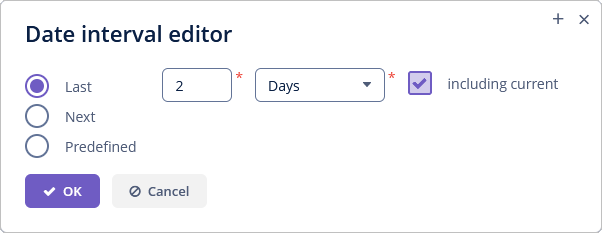
Automatic Applying
The autoApply attribute sets whether the property filter should be automatically applied to the DataLoader when the condition value is changed. The default value is true.
Managing Caption
You can set the custom caption of the property filter condition using the caption attribute. If not specified, it is generated automatically based on the entity property caption and the operation caption (if the operationCaptionVisible is set to true).
|
If you set the |
The captionPosition attribute defines the filter caption position: TOP or LEFT. The default value is LEFT.
The captionWidth attribute specifies fixed caption width for PropertyFilter. Set -1 to use auto size.
Default Value
You can set the default value for the filter condition in the defaultValue attribute.
<propertyFilter property="age"
defaultValue="30"
operation="LESS_OR_EQUAL"
dataLoader="customersDl">
</propertyFilter>Parameter Name
The parameterName attribute sets the name of the associated query parameter name, used by condition. If not defined, then the parameter name is randomly generated.
Support for KeyValueCollectionContainer
PropertyFilter can be bound to KeyValueCollectionContainer, for example:
<data>
<keyValueCollection id="salesDc">
<loader id="salesLoader">
<query>
<![CDATA[select o.customer, o.customer.firstName,
sum(o.amount) from uiex1_Order o group by o.customer]]>
</query>
</loader>
<properties>
<property class="ui.ex1.entity.Customer" name="customerEntity"/>
<property datatype="string" name="customerName"/>
<property datatype="decimal" name="sum"/>
</properties>
</keyValueCollection>
</data>
<layout spacing="true" expand="customersTable">
<propertyFilter property="customerEntity.firstName" operation="STARTS_WITH"
dataLoader="salesLoader" operationEditable="true"/>
<propertyFilter property="customerName" operation="CONTAINS"
dataLoader="salesLoader" operationEditable="true"/>
</layout>PropertyFilter does not support key-value property that contains aggregate functions (COUNT, SUM, AVG, MIN, MAX).
Events and Handlers
|
To generate a handler stub in Jmix Studio, select the component in the screen descriptor XML or in the Jmix UI hierarchy panel and use the Handlers tab of the Jmix UI inspector panel. Alternatively, you can use the Generate Handler button in the top panel of the screen controller. |
OperationChangeEvent
The OperationChangeEvent is sent when the operation property is changed. Example of subscribing to the event for a propertyFilter defined in the screen XML with hobbyFilter id:
@Subscribe("hobbyFilter")
public void onHobbyFilterOperationChange(PropertyFilter.OperationChangeEvent event) {
notifications.create()
.withCaption("Before: " + event.getPreviousOperation() +
". After: " + event.getNewOperation())
.show();
}Programmatic registration of the event handler: use the addOperationChangeListener() component method.
ValueChangeEvent
ValueChangeEvent is sent on the value changes when the user finished the value input, for example, after the Enter press or when the component loses focus. ValueChangeEvent has the following methods:
-
getPrevValue()returns the value of the component before the change. -
getValue()method return the current value of the component.
Example of subscribing to the event for a propertyFilter defined in the screen XML with hobbyFilter id:
@Subscribe("hobbyFilter")
public void onHobbyFilterValueChange(HasValue.ValueChangeEvent event) {
notifications.create()
.withCaption("Before: " + event.getPrevValue() +
". After: " + event.getValue())
.show();
}Programmatic registration of the event handler: use the addValueChangeListener() component method.
All XML Attributes
|
You can view and edit attributes applicable to the component using the Jmix UI inspector panel of the Studio’s Screen Designer. |
align - autoApply - caption - captionAsHtml - captionPosition - captionWidth - colspan - contextHelpText - contextHelpTextHtmlEnabled - css - dataLoader - defaultValue - description - descriptionAsHtml - editable - enable - box.expandRatio - height - htmlSanitizerEnabled - icon - id - operation - operationCaptionVisible - operationEditable - parameterName - property - required - requiredMessage - responsive - rowspan - stylename - tabIndex - visible - width
