Running Reports
Running from Reports List View
The easiest way to run reports is from the report run view, which is available in the Reports → Run report view. The user must have the right to access this view. The list will contain all reports that are available to the user in accordance with their role. If the report has external parameters, they will be requested in a special form when running the report.
Running from Views
You can run reports from arbitrary views using special actions and associated buttons or component context menu items. In this case, the availability of the report directly in this view is checked in addition to a user role.
Action types and examples of their use are provided below.
-
io.jmix.reportsflowui.action.RunReportAction- a standard action for running the reports associated with the current view or list component. It should be defined for aButtonor a list component (DataGrid,TreeDataGrid).Below is an example of using the declarative action for the
DataGrid:<hbox id="buttonsPanel" classNames="buttons-panel"> <!-- ... --> <button id="runBtn" action="booksDataGrid.run"/> (1) </hbox> <dataGrid id="booksDataGrid" width="100%" minHeight="20em" dataContainer="booksDc"> <actions> <!-- ... --> <action id="run" type="report_runReport"/> (2) </actions> </dataGrid>1 Add a button with run report action. 2 The typeattribute defines a specificreport_runReportaction type, provided by the framework.Example of programmatically creating the action together with a button declared in the view XML descriptor:
@ViewComponent private JmixButton runBtn; @Autowired private Actions actions; @Subscribe public void onInit(final InitEvent event) { RunReportAction<Book> action = actions.create(RunReportAction.ID); runBtn.setAction(action); }When the action is performed, a modal Report Run dialog will open where reports related to the current view will be displayed. When a user selects a report from the list, the parameters input form is displayed (if any were defined) and the report is run.
-
io.jmix.reportsflowui.action.RunListEntityReportAction- a standard action for printing reports for entity instances associated with a list component (DataGrid,TreeDataGrid).The action only selects reports having an external parameter of the Entity or the List of entities type and where the parameter entity type matches the entity type displayed by the list component. If only one report is available as a result of selection, it is invoked immediately. If several reports are available, their list is offered to the user for selection.
The external parameter value is passed to the report using the following rules:
-
If the parameter has the List of entities type, the list of instances currently selected in the list component is passed into it.
-
If the parameter has the Entity type, and the list component has a single instance selected (one row is highlighted), then this instance is passed into the report.
-
If the parameter is of the Entity type, and the list component has several rows selected, then the report runs several times according to the number of selected instances. After execution, the user gets a single ZIP archive containing all generated reports.
Below is an example of using the declarative action for the
DataGrid:<hbox id="buttonsPanel" classNames="buttons-panel"> <!-- ... --> <button id="runListBtn" action="authorsDataGrid.runList"/> (1) </hbox> <dataGrid id="authorsDataGrid" width="100%" minHeight="20em" dataContainer="authorsDc"> <actions> <!-- ... --> <action id="runList" type="report_runListEntityReport"/> (2) </actions> </dataGrid>1 Add a button with run list entity report action. 2 The typeattribute defines a specificreport_runListEntityReportaction type, provided by the framework.Example of programmatically creating the action together with a button declared in the view XML descriptor:
@ViewComponent private JmixButton runListBtn; @Autowired private Actions actions; @Subscribe public void onInit(final InitEvent event) { RunListEntityReportAction<Author> action = actions.create(RunListEntityReportAction.ID); runListBtn.setAction(action); }When the action is performed, if no entities were selected from the list component, a confirmation window will be displayed.
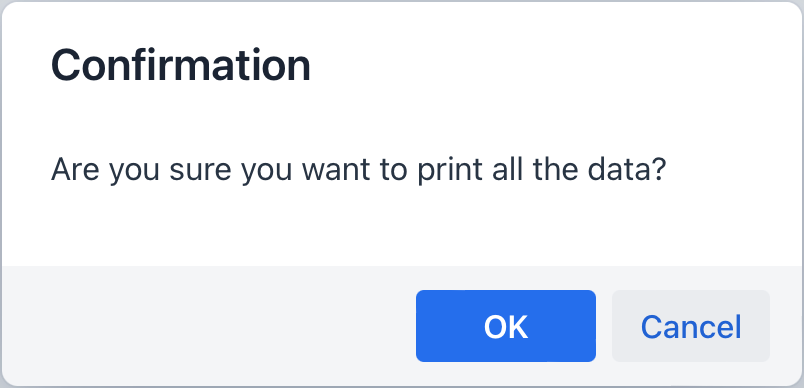
After that, the modal Report Run dialog will open where reports related to the current view will be displayed. From this modal view, the user can run some report for the selected entity.
-
-
io.jmix.reportsflowui.action.RunSingleEntityReportAction- an action associated with an entity detail view. The action only selects reports having an external parameter of the Entity or the List of entities type and where the parameter entity type matches the edited entity type. If only one report is available as a result of selection, it is invoked immediately. If several reports are available, their list is offered to user for selection.The external parameter value - edited entity instance - is passed into the report. If the parameter has the List of entities type, then a list containing a single item is passed.
Below is an example of using the action in a button located near the standard OK and Cancel buttons:
-
XML descriptor
<hbox id="detailActions"> <button id="saveAndCloseBtn" action="saveAction"/> <button id="closeBtn" action="closeAction"/> <button id="reportButton" icon="PRINT"/> </hbox> -
Controller
@Autowired private Actions actions; @ViewComponent private JmixButton reportButton; @Subscribe public void onInitEntity(final InitEntityEvent<Book> event) { RunSingleEntityReportAction<Book> action = actions.create(RunSingleEntityReportAction.ID); action.setReportOutputName(null); reportButton.setAction(action); }
-
Reports API
ReportRunner
ReportRunner is an interface used for running reports. All its methods return the ReportOutputDocument object that contains the result of report execution.
Below are a few examples using ReportRunner.
-
Running a report based on the information specified in the ReportRunContext object:
@Autowired private ReportRunner reportRunner; @Subscribe("rrcBtn2") public void onRrcBtn2Click(ClickEvent<JmixButton> event) { ReportOutputDocument document = reportRunner .run(new ReportRunContext(report).setParams(paramsMap)); (1) }1 The ReportRunContextcontains the report entity and parameters. -
Running a report by its code and additional information specified using the fluent interface:
@Autowired private ReportRunner reportRunner; @Subscribe("rrBtn1") public void onRrBtn1Click(ClickEvent<JmixButton> event) { ReportOutputDocument document = reportRunner.byReportCode("BOOKS") (1) .addParam("type", type) (2) .withTemplateCode("books-template") (3) .run(); (4) }1 Entry point to the fluent interface for a report with a specified code. 2 Adds an input parameter to the parameter map. 3 Sets a code of template that will be used to run a report. 4 Builds a ReportRunContextinstance and runs a report using this run context.Click Code Snippets in the actions panel to generate code for running a report using the ReportRunnerinterface. -
Running a report by the report entity and additional information specified using the fluent interface:
@Autowired private ReportRunner reportRunner; @Subscribe("rrBtn2") public void onRrBtn2Click(ClickEvent<JmixButton> event) { ReportOutputDocument document = reportRunner.byReportEntity(report) .addParam("type", type) .withOutputType(ReportOutputType.PDF) (1) .withOutputNamePattern("Books") (2) .run(); }1 Sets a type of output document. 2 Sets a name pattern of an output document.
You can get the report contents and file name directly from ReportOutputDocument:
String documentName = document.getDocumentName();
byte[] content = document.getContent();UiReportRunner
UiReportRunner is an interface for executing reports from the application views. In addition to the options required to run a report, UiReportRunner allows you to configure the following features:
-
Displaying the result of the report execution in the browser (in the case of table templates).
uiReportRunner.runAndShow(new UiReportRunContext(report)); -
Whether to show a dialog to input the report parameters before run. Use
ParametersDialogShowModefor this purpose. Three modes are supported:-
YES- to show the dialog to input the report parameters. -
NO- do not show the dialog to input the report parameters. -
IF_REQUIRED- to show the dialog to input the report parameters if:-
The report has input parameters;
-
The report has several templates;
-
The report has one template with an alterable output type.
-
-
-
Execute report generation synchronously or in the background:
uiReportRunner.byReportEntity(report) .withParametersDialogShowMode(ParametersDialogShowMode.IF_REQUIRED) .inBackground(RunReportView.this) .runAndShow(); -
Run a report several times for the specified parameter alias and values:
uiReportRunner.byReportEntity(report) .withOutputType(ReportOutputType.PDF) .withTemplateCode("publication-template") .withParametersDialogShowMode(ParametersDialogShowMode.NO) .runMultipleReports("entity", publicationList);The
runMultipleReports()method runs a report for each object from the specified collection. Objects in the collection should have the same type as an input parameter with specified alias.
Click Code Snippets in the actions panel to generate code for running a report using the UiReportRunner interface.
|
ReportRunContext
The ReportRunContext class stores the following information required for report running:
-
The
Reportentity; -
The
ReportTemplateentity: if not specified, the default template is used; -
Input parameters;
-
Type of output document;
-
Output name pattern.
Let’s look at examples of creating a ReportRunContext:
ReportRunContext context = new ReportRunContext(report)
.addParam("type", type)
.setOutputNamePattern("Books");
ReportRunContext context = new ReportRunContext(report)
.setReportTemplate(template)
.setOutputType(ReportOutputType.PDF)
.setParams(paramsMap);