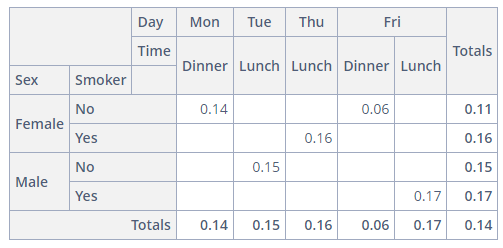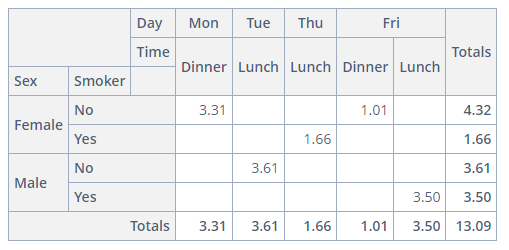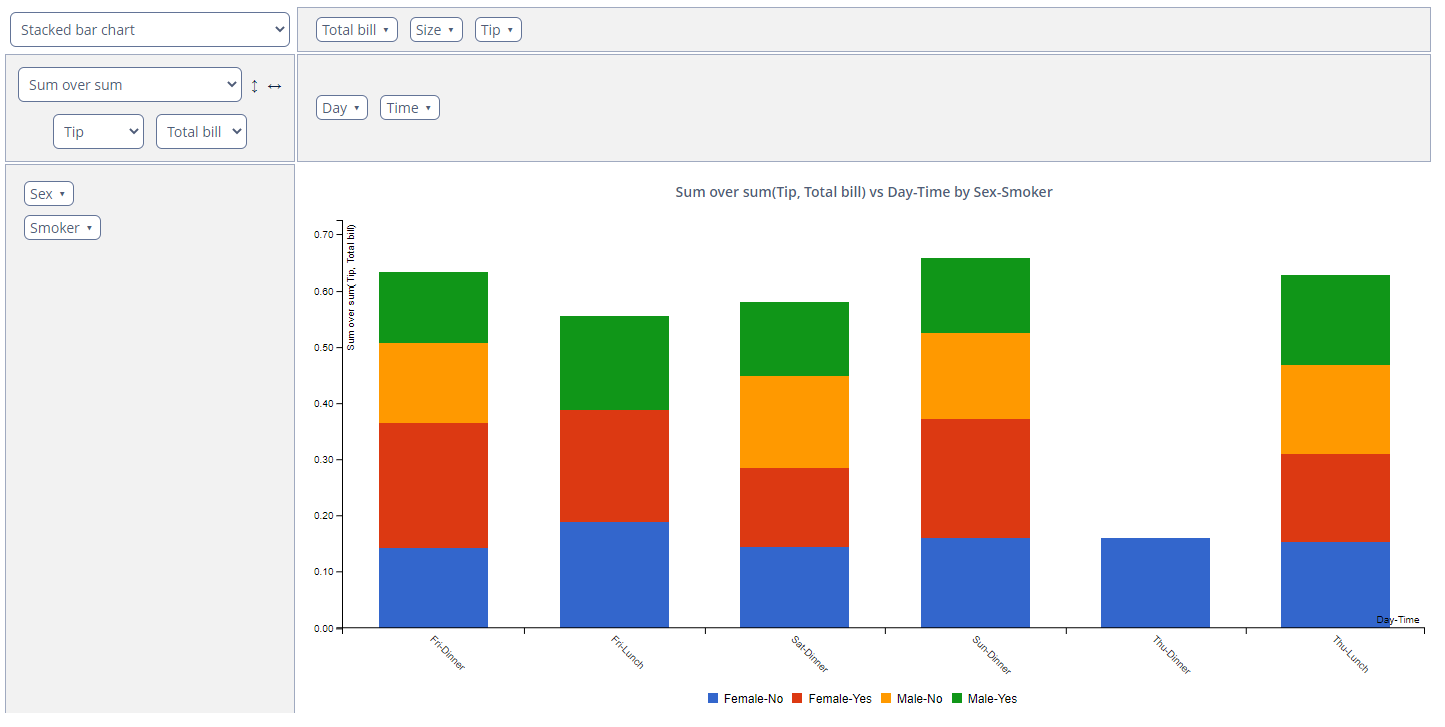Examples
Creating PivotTable with Data from Entity
In this example, we will create a PivotTable that retrieves data from entities, so the dataContainer attribute should be defined.
Creating Entity
First, create the following enumerations:
-
Sexwith the values:MALE,FEMALE -
Daywith the values:SUN,MON,TUE,WED,THU,FRI,SAT -
Timewith the values:DINNER,LUNCH
Let’s create the Tip entity class with the following attributes:
-
totalBillof the typeDouble -
tipof theDoubletype -
sexof theSexenum -
smokerof theBooleantype -
dayof theDayenum -
timeof theTimeenum -
sizeof theIntegertype
Tip entity creation is now complete.
Screen XML Descriptor
Create a new blank pivot-sample-screen screen and replace the code in the XML descriptor with the following:
<window xmlns="http://jmix.io/schema/ui/window"
xmlns:pivot="http://jmix.io/schema/ui/pivot-table">
<data>
<collection id="tipsDc" class="pivottable.ex1.entity.TipInfo"/>
</data>
<layout>
<pivot:pivotTable id="tipsPivotTable"
dataContainer="tipsDc">
<pivot:properties>
<pivot:property name="totalBill"/>
<pivot:property name="tip"/>
<pivot:property name="sex"/>
<pivot:property name="smoker"/>
<pivot:property name="day"/>
<pivot:property name="time"/>
<pivot:property name="size"/>
</pivot:properties>
<pivot:aggregation mode="SUM_OVER_SUM">
<pivot:property name="tip"/>
<pivot:property name="totalBill"/>
</pivot:aggregation>
<pivot:rows>
<pivot:row value="sex"/>
<pivot:row value="smoker"/>
</pivot:rows>
<pivot:columns>
<pivot:column value="day"/>
<pivot:column value="time"/>
</pivot:columns>
<pivot:sortersFunction>
function(attr){
if(attr=="Day"){
return $.pivotUtilities.sortAs(["Mon","Tue","Wed","Thu","Fri","Sat","Sun"]);
}
}
</pivot:sortersFunction>
</pivot:pivotTable>
</layout>
</window>Screen Controller
Open the PivotSampleScreen screen controller and replace its content with the following code:
@UiController("sample_PivotSampleScreen")
@UiDescriptor("pivot-sample-screen.xml")
public class PivotSampleScreen extends Screen {
@Autowired
private CollectionContainer<TipInfo> tipsDc;
@Subscribe
protected void onInit(InitEvent event) {
List<TipInfo> items = new ArrayList<>();
items.add(tips(16.99, 1.01, Sex.FEMALE, false, Day.FRIDAY, Time.DINNER, 2));
items.add(tips(10.34, 1.66, Sex.FEMALE, true, Day.THURSDAY, Time.LUNCH, 3));
items.add(tips(21.01, 3.5, Sex.MALE, true, Day.FRIDAY, Time.LUNCH, 3));
items.add(tips(23.68, 3.31, Sex.FEMALE, false, Day.MONDAY, Time.DINNER, 2));
items.add(tips(24.59, 3.61, Sex.MALE, false, Day.TUESDAY, Time.LUNCH, 4));
tipsDc.setItems(items);
}
private TipInfo tips(double totalBill, double tip, Sex sex, Boolean smoker, Day day, Time time, int size) {
TipInfo tips = new TipInfo();
tips.setTotalBill(totalBill);
tips.setTip(tip);
tips.setSex(sex);
tips.setSmoker(smoker);
tips.setDay(day);
tips.setTime(time);
tips.setSize(size);
return tips;
}
}Custom Aggregator and Derived Properties
This example of the pivotTable differs from the example above in the custom aggregator and derived properties added in the screen controller.
Screen XML Descriptor
In this example, we move the sorter function to the screen controller, so XML descriptor can look like this:
<pivot:pivotTable id="tipsCustomAggregatorPivotTable"
dataContainer="tipsDc">
<pivot:properties>
<pivot:property name="totalBill"/>
<pivot:property name="tip"/>
<pivot:property name="sex"/>
<pivot:property name="smoker"/>
<pivot:property name="day"/>
<pivot:property name="time"/>
<pivot:property name="size"/>
</pivot:properties>
<pivot:aggregation mode="SUM_OVER_SUM" custom="true">
<pivot:property name="tip"/>
<pivot:property name="totalBill"/>
</pivot:aggregation>
<pivot:rows>
<pivot:row value="sex"/>
<pivot:row value="smoker"/>
</pivot:rows>
<pivot:columns>
<pivot:column value="day"/>
<pivot:column value="time"/>
</pivot:columns>
</pivot:pivotTable>Screen Controller
Sorting and aggregation functions can be set either in the XML descriptor or in the screen controller. In this example, JavaScript functions are passed as parameters to the JsFunction class constructor.
Derived properties can be defined in the screen controller as well.
@Autowired
private PivotTable tipsCustomAggregatorPivotTable;
@Subscribe
protected void onInit(InitEvent event) {
// ...
tipsCustomAggregatorPivotTable.setSortersFunction(
new JsFunction("function(attr){if(attr == \"Day\"){return $.pivotUtilities.sortAs([\"Mon\",\"Tue\",\"Wed\",\"Thu\",\"Fri\",\"Sat\",\"Sun\"]);}}"));
tipsCustomAggregatorPivotTable.getAggregation().setFunction(
new JsFunction("$.pivotUtilities.aggregators[\"Sum\"]([\"Tip\"])"));
DerivedProperties derivedProperties = new DerivedProperties();
derivedProperties.addAttribute("Smokes",
new JsFunction("function(record) {return record.Smoker == \"Yes\" ? \"True\" : \"False\";}"));
tipsCustomAggregatorPivotTable.setDerivedProperties(derivedProperties);
}