BPMN Designer
Studio provides BPMN Designer that allows you to model business processes in the IDE. The designer appears only when the BPM add-on is added to the project.
|
This feature requires an Enterprise subscription. If you don’t have the subscription, see the Enterprise Trial section for how to get the trial version. |
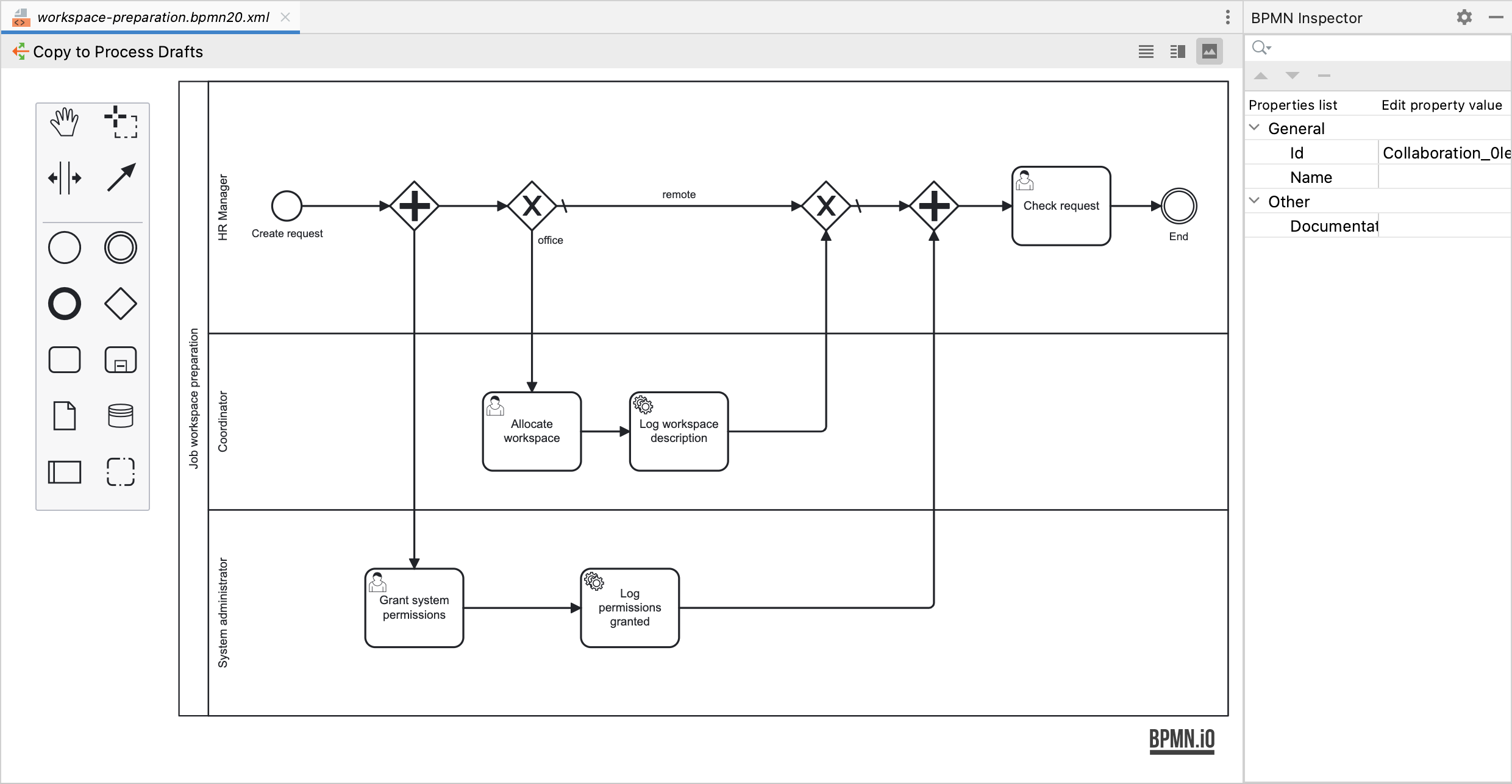
In addition to BPMN Designer in Jmix Studio, the BPM add-on also provides runtime business process modeler. They both have the similar features set, so you may use any of them depending on your needs.
When you need to create a new process in the running application or make a quick modification in the existing process on the production system, use the runtime modeler.
The benefit of using BPMN Designer in Jmix Studio is that you directly edit bpmn.xml process definition files located in your project sources. When you deliver project artifacts to the production environment these files will be automatically deployed.
Another advantage is the ability to use IDE functionality, like code completion, code generation, navigation and so on.
For example, when you define a Jmix screen process form for the User task element, you can easily navigate to the screen class source code or even generate a new screen.
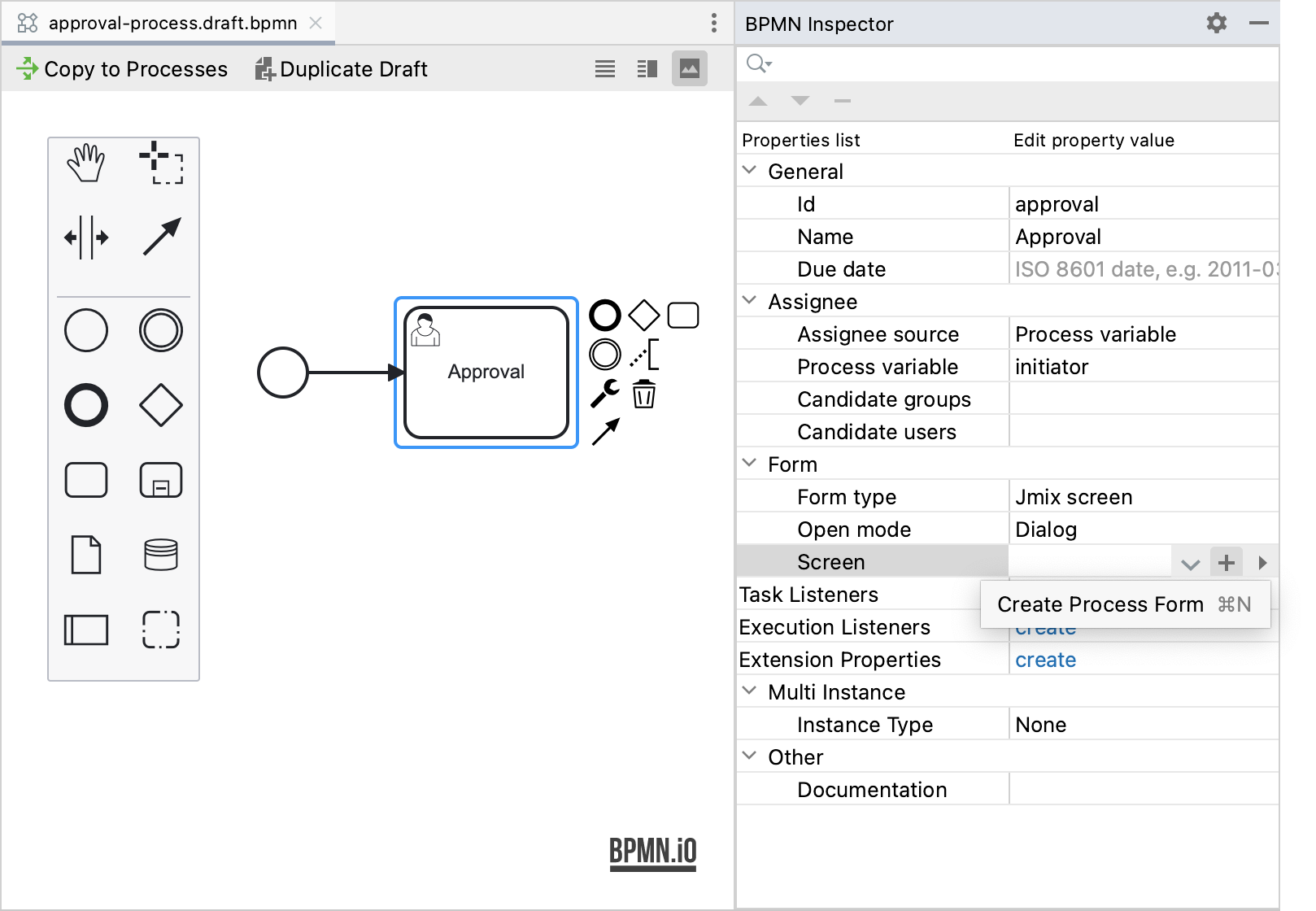
The same behavior is implemented for services, beans, user providers, Java delegates and listeners that you need to use in your process.
To create a new process in BPMN Designer in Studio, use the menu in Jmix Tool Window.
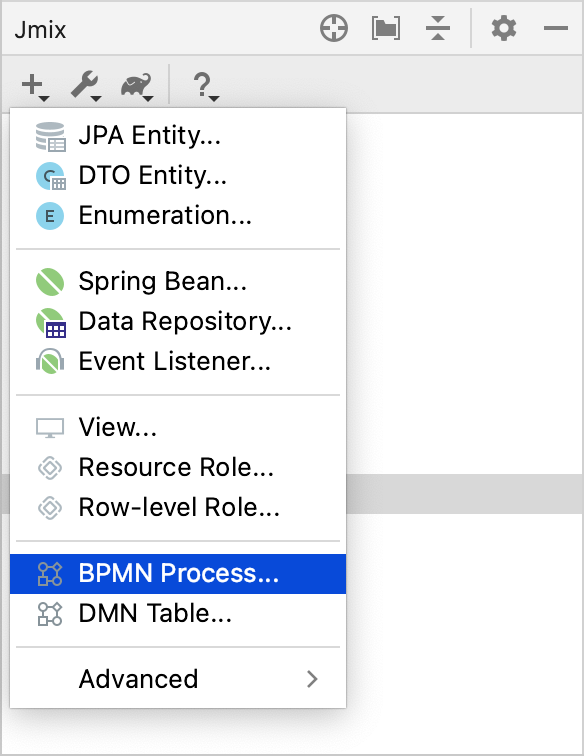
Set a code and a name of the process. The code will be used as a part of the XML file name.
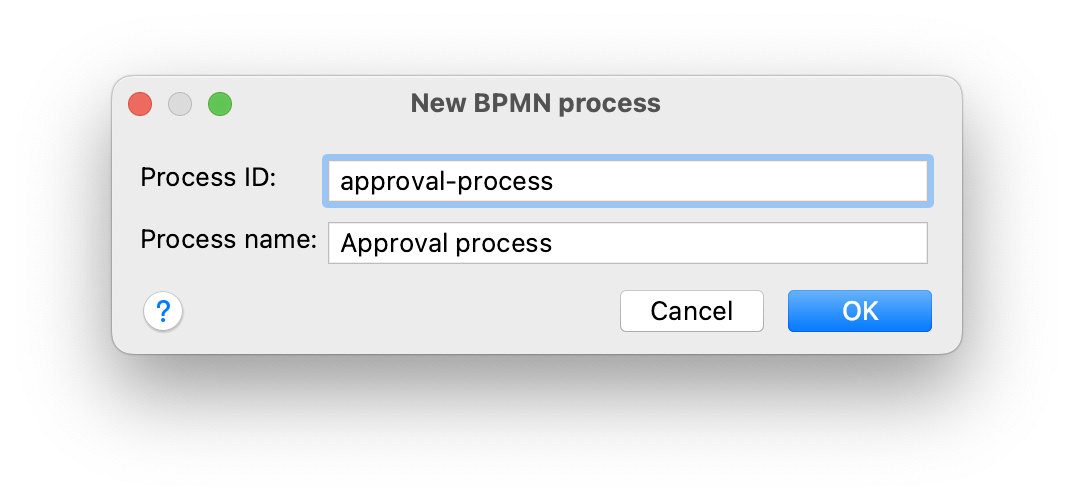
A new file will be created in the BPM → Process Drafts section (resources/process-drafts directory). Use the Copy to Processes action to save the draft to the BPM → Processes section (resources/processes directory). Processes from this folder will be deployed at the application start, and you will find them in the BPM → Process definitions page.
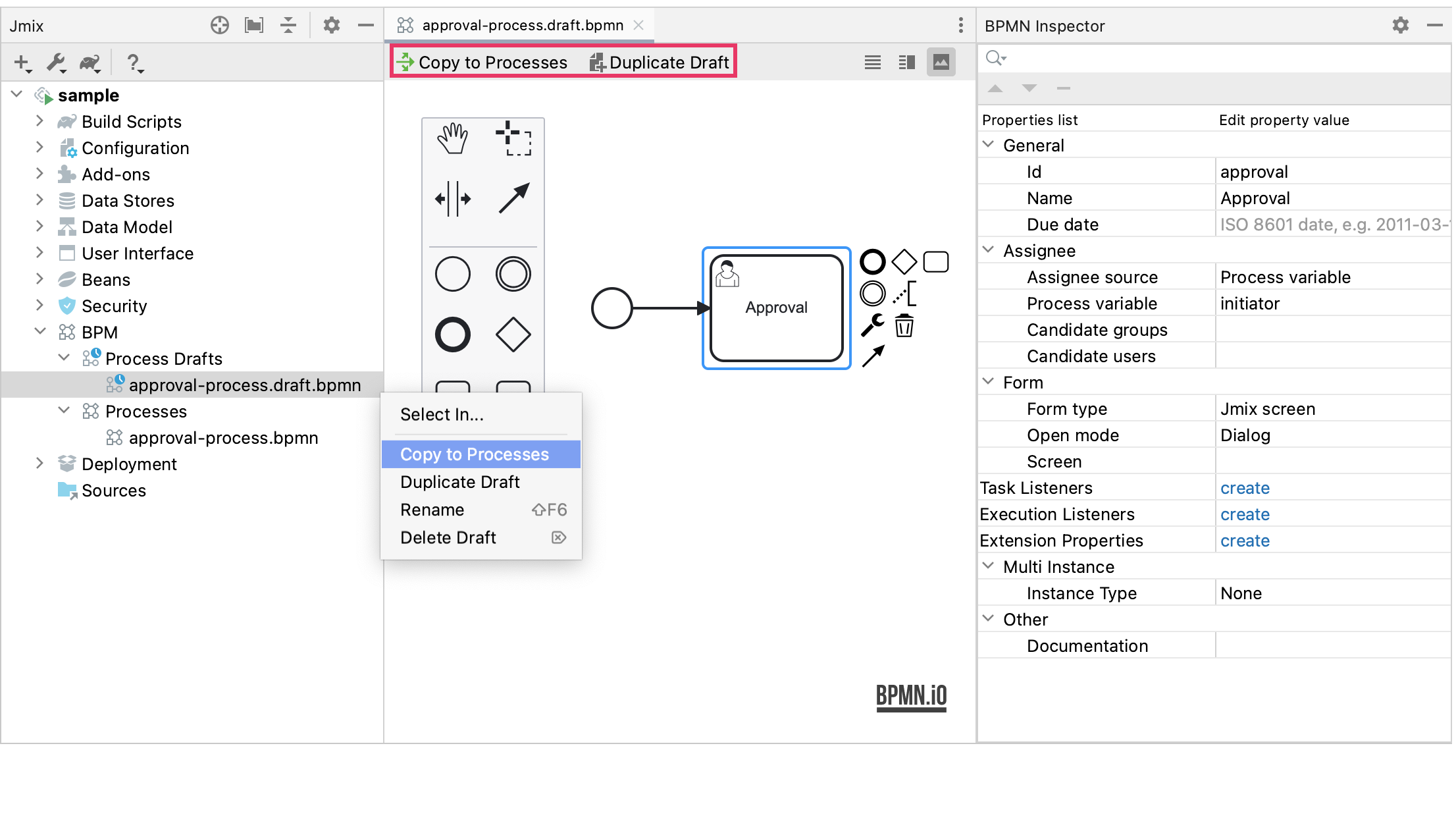
The Duplicate Draft action copies the process draft to the same folder adding -1, -2, etc. to the name, for example, approval-process-1.draft.bpmn.
In BPMN Designer, you can see the canvas with the ability to switch between the view modes, and BPM Inspector having the same functionality as the properties panel in the runtime modeler.
