GridLayout
GridLayout is a container that allows you to place components in a grid.

Component’s XML-name: gridLayout.
Basics
Usage example:
<gridLayout spacing="true">
<columns count="4"/>
<rows>
<row>
<label value="Field 1"
align="MIDDLE_LEFT"/>
<textField/>
<label value="Field 2"
align="MIDDLE_LEFT"/>
<textField/>
</row>
<row>
<label value="Field 3"
align="MIDDLE_LEFT"/>
<textField/>
</row>
</rows>
</gridLayout>Required Elements
Columns
columns – describes grid columns. It should have either a count attribute or a nested column element for each column. It is enough to set the number of columns in the count attribute in the simplest case.
If you define the container width in pixels or percents, free space will be divided between the columns equally.
If you define the flex attribute for each column element, free space will be divided between the columns non-equally.
An example of a GridLayout where the second and the fourth columns take all extra horizontal space, and the fourth column takes three times more space:
<gridLayout spacing="true"
width="100%">
<columns>
<column/>
<column flex="1"/>
<column/>
<column flex="3"/>
</columns>
<rows>
<row>
<label value="Field 1"
align="MIDDLE_LEFT"/>
<textField width="100%"/>
<label value="Field 2"
align="MIDDLE_LEFT"/>
<textField width="100%"/>
</row>
<row>
<label value="Field 3"
align="MIDDLE_LEFT"/>
<textField width="100%"/>
</row>
</rows>
</gridLayout>
If the flex attribute is not defined or equals 0, the width of the column will be set according to its contents, given that at least one other column has a non-zero flex attribute. In the example above, the first and the third columns will get the width according to the maximum text length.
|
For the free space to appear, you should set the entire container width in either pixels or percents. Otherwise, column width will be calculated according to content length, and the |
Attributes of column:
Rows
rows − contains a set of rows. Each line is defined in its own row element. row element can have a flex attribute similar to the one defined for the column element but affects free vertical space distribution with a given total grid height.
row element should contain elements of the components displayed in the grid’s current row cells. The number of components in a row should not exceed the defined number of columns, but it can be less.
For example:
<gridLayout spacing="true"
height="200">
<columns count="4"/>
<rows>
<row flex="1">
<label value="Field 1"
align="MIDDLE_LEFT"/>
<textField height="100%"/>
<label value="Field 2"
align="MIDDLE_LEFT"/>
<textField height="100%"/>
</row>
<row flex="2">
<label value="Field 3"
align="MIDDLE_LEFT"/>
<textField height="100%"/>
</row>
</rows>
</gridLayout>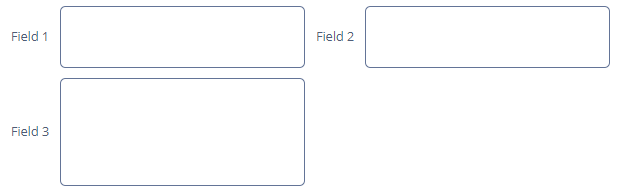
Any component located in a GridLayout can have colspan and rowspan attributes. These attributes set the number of columns and rows occupied by the corresponding component. For example, this is how the Field3 textField can be extended to cover three columns:
<gridLayout spacing="true">
<columns count="4"/>
<rows>
<row>
<label value="Field 1"
align="MIDDLE_LEFT"/>
<textField/>
<label value="Field 2"
align="MIDDLE_LEFT"/>
<textField/>
</row>
<row>
<label value="Field 3"
align="MIDDLE_LEFT"/>
<textField width="100%"
colspan="3"/>
</row>
</rows>
</gridLayout>
Attributes of row:
All XML Attributes
align - box.expandRatio - caption - captionAsHtml - colspan - contextHelpText - contextHelpTextHtmlEnabled - css - description - descriptionAsHtml - enable - height - htmlSanitizerEnabled - icon - id - margin - requiredIndicatorVisible - responsive - rowspan - spacing - stylename - visible - width
