tabs
tabs creates a set of tabs. Unlike tabSheet, it cannot contain tabs content.
-
XML element:
tabs -
Java class:
Tabs
Basics
tabs can have any practical number of tabs. You can define them as follows:
<tabs id="tabs">
<tab id="tab1" label="Tab One"/>
<tab id="tab2" label="Tab Two"/>
</tabs>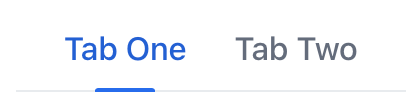
|
To add |
Use SelectedChangeEvent to change content on the page or call other actions in response to tab switch.
Attributes
id - classNames - colspan - height - maxHeight - maxWidth - minHeight - minWidth - orientation - themeNames - visible - width
Handlers
|
To generate a handler stub in Jmix Studio, use the Handlers tab of the Jmix UI inspector panel or the Generate Handler action available in the top panel of the view class and through the Code → Generate menu (Alt+Insert / Cmd+N). |
SelectedChangeEvent
io.jmix.flowui.component.tabsheet.JmixTabSheet.SelectedChangeEvent is fired when another tab is selected.
The following example adds a label when a tab is selected:
@ViewComponent
private VerticalLayout content;
@Subscribe("tabs")
public void onTabsSelectedChange(final Tabs.SelectedChangeEvent event) {
setTabContent(event.getSelectedTab());
}
private void setTabContent(Tab tab) {
content.removeAll();
Label tabLabel = uiComponents.create(Label.class);
if ("tab1".equals(tab.getId().orElse(null))) {
tabLabel.setText("Tab One is selected");
content.add(tabLabel);
} else {
tabLabel.setText("Tab Two is selected");
content.add(tabLabel);
}
}See Also
See the Vaadin Docs for more information.
