Using Search in UI
Visual Components
The Search add-on provides two UI components: SearchField and FullTextFilter. To enable using these components in screens, declare the search namespace in the root element in the screen XML descriptor:
<window xmlns="http://jmix.io/schema/ui/window"
xmlns:search="http://jmix.io/schema/search/ui"
caption="msg://searchScreen.caption">SearchField
The SearchField component provides an input field with a button that runs searching.
An example of using SearchField in a screen:
<layout>
<search:searchField id="mySearchField"/>
</layout>SearchField attributes:
-
searchStrategy- a search strategy used for searching. If the strategy is not defined, then a default strategy is used. -
entities- searching will be performed within the specified entities. Multiple entities can be specified as a comma-separated list:<search:searchField id="mySearchField" entities="search_Customer,search_Order"/>
By default, searchField opens the built-in SearchResultsScreen that displays a list of results. To change this behavior, you can set SearchCompletedHandler as follows:
@Autowired
SearchField mySearchField;
@Autowired
private ScreenBuilders screenBuilders;
@Install(to = "mySearchField", subject = "searchCompletedHandler")
public void mySearchFieldSearchCompletedHandler(
SearchField.SearchCompletedEvent event) {
SearchResult searchResult = event.getSearchResult();
screenBuilders.screen(this)
.withScreenClass(SearchResultsScreen.class)
.withOpenMode(OpenMode.DIALOG)
.build()
.setSearchResult(searchResult)
.show();
}Alternatively, you can use the setSearchCompletedHandler() method of the component.
FullTextFilter
The FullTextFilter component works like PropertyFilter.
An example of using fullTextFilter in the screen:
<layout expand="ordersTable" spacing="true">
<search:fullTextFilter dataLoader="ordersDl"/>
<!-- ... -->
</layout>FullTextFilter attributes:
-
dataLoader- aDataLoaderthat must be filtered. -
searchStrategy- a search strategy used for searching. If the strategy is not defined, then a default strategy is used. -
autoApply- set totrueif thefiltercomponent should be automatically applied to theDataLoaderwhen the component value is changed.
FullTextFilter works as follows: it finds identifiers of entities by the full-text search, and then adds a condition with these identifiers to the data loader. As a result, Table or DataGrid connected to the same data loader will show only records that match the full-text search criteria, combined with other filters, if any.
Search Strategies
A search strategy defines how the search term is handled.
The SearchField and FullTextFilter components support the following search strategies:
-
anyTermAnyField- a document matches if it contains at least one of input words in any indexed field. -
allTermsAnyField- a document matches if it contains all input words in any field in any order. This strategy is set by default. -
allTermsSingleField- a document matches if it has at least one field that contains all input words in any order. -
phrase- a document matches if it has at least one field that contains all input words in the provided order.
You can set the proper strategy by using the strategy attribute, for example:
<search:searchField id="mySearchField" strategy="allTermsAnyField"/>To override the default strategy, add the following property to your application.properties file:
jmix.search.defaultSearchStrategy = allTermsSingleFieldAlso, you can create your own search strategy. For that purpose, you need to create a new bean extending io.jmix.search.searching.SearchStrategy class and implementing two methods:
-
String getName()- should return a unique strategy name. -
void configureRequest(SearchRequest searchRequest, SearchContext searchContext)- should configure the incomingSearchRequestas needed.
After that, you can set your strategy to the SearchField or FullTextFilter component by the strategy name.
Full-text Search Condition in Filter Component
When the Search add-on is added to the project, a new condition appears in the Add condition window of the Filter component:
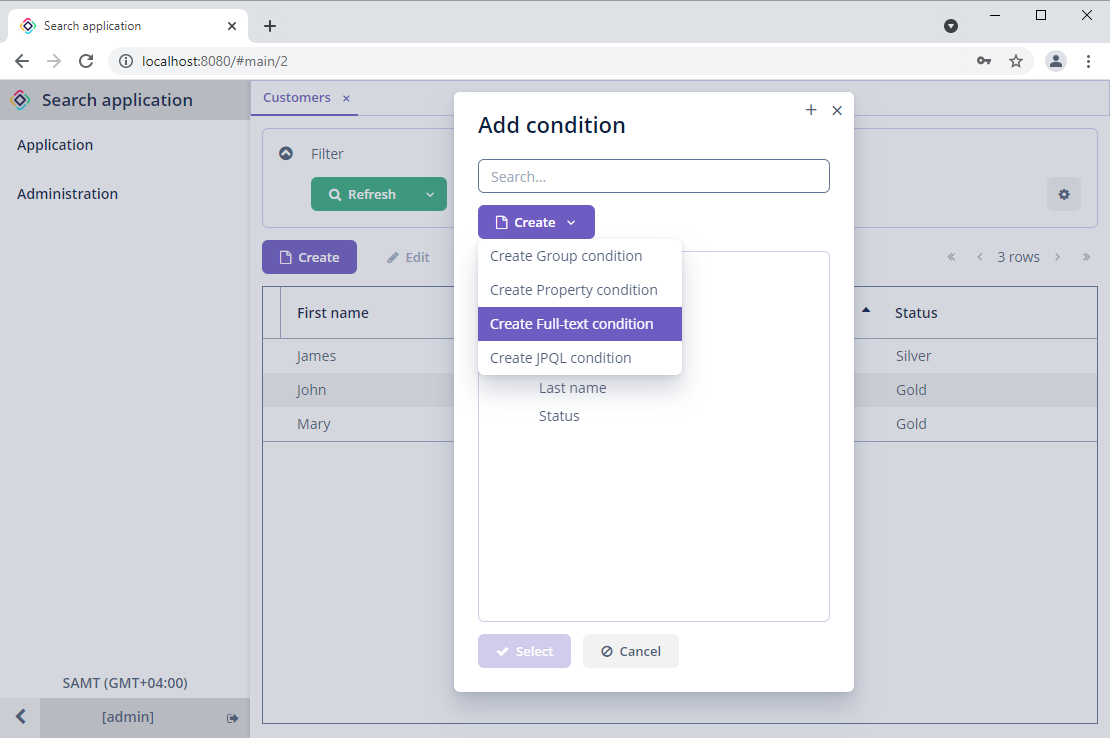
In the Full-text filter condition editor window you can specify a caption for the full-text filter and select a search strategy. If no search strategy is selected, then the default one is used.
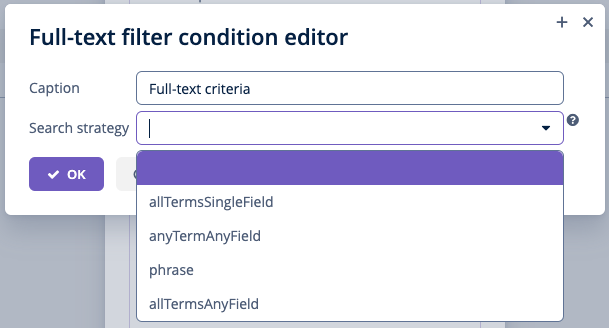
Records in the list component associated with the filter will be filtered based on the full-text search result.
Using Search API in Screens
You can use Search API in screen controllers. Let’s look at the example:
@Autowired
private EntitySearcher entitySearcher;
@Autowired
private SearchResultProcessor searchResultProcessor;
@Subscribe("searchBtn") (1)
public void onSearchBtnClick(Button.ClickEvent event) {
SearchContext searchContext = new SearchContext("silver")
.setSize(10)
.setEntities("search_Order"); (2)
SearchResult searchResult = entitySearcher.search(searchContext); (3)
Collection<Object> instances =
searchResultProcessor.loadEntityInstances(searchResult); (4)
// ...
}| 1 | API is called from the screen when clicking on a button. |
| 2 | Sets conditions for the query: an entity, a string and amount of records in the result. |
| 3 | The EntitySearcher service is used to start searching. |
| 4 | SearchResultProcessor is used for fetching entities from the search result. |
