Map Component
The GeoMap UI component displays a geographical data provided by Layers.
The map is built by superposing layers. Initially, map does not have layers.
You can define the general map parameters along with the layers in the view’s XML descriptor.
Map
To add the component on the view, use Jmix Studio.
Click Add Component in the actions panel, then find the GeoMap item and double-click it.
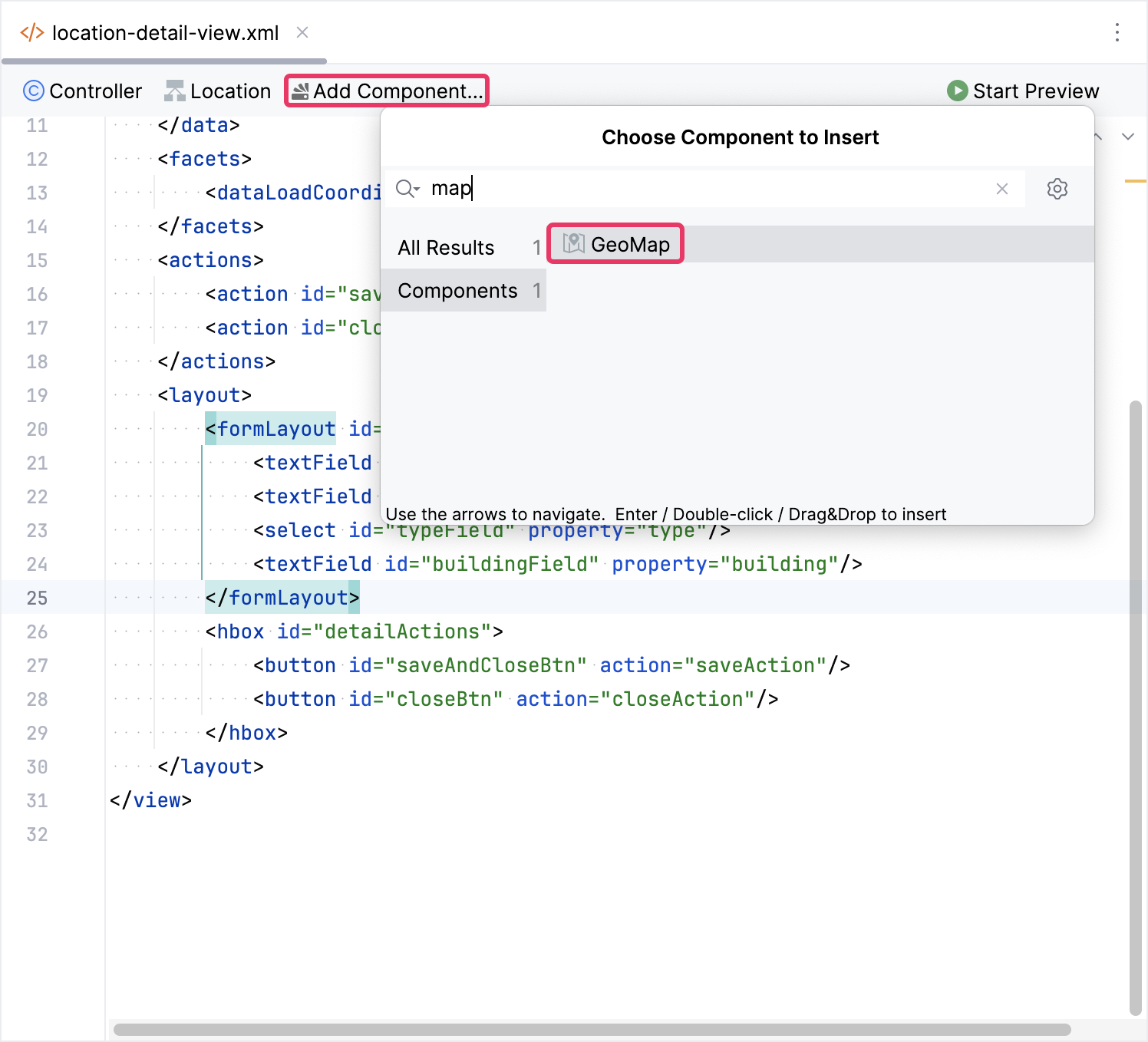
The new geoMap element will be added in both the Jmix UI hierarchy panel and in the XML. You can configure attributes like id, height, width, etc., in the same way as it is done for other UI components.
<maps:geoMap id="map"
height="100%"
width="100%"/>Layer
The GeoMap component can include multiple layers that display different types of geographic information, such as raster layers, and vector layers.
Initially, map does not have layers.
For example, let’s add a TileLayer to the map.
Select the geoMap element in the Jmix UI hierarchy panel or in the view XML descriptor, then click the Add button in the inspector panel. From the drop-down list, choose Layers → TileLayer.

Source
A source represents the data that is used to render map layers on the map component. Sources provide the spatial information that defines the content and appearance of the map layers.
For example, let’s add a OsmSource for the tile layer.
Select maps:tile in the Jmix UI hierarchy panel or in the view XML descriptor, and then click the Add button in the inspector panel. From the drop-down list, choose OsmSource.
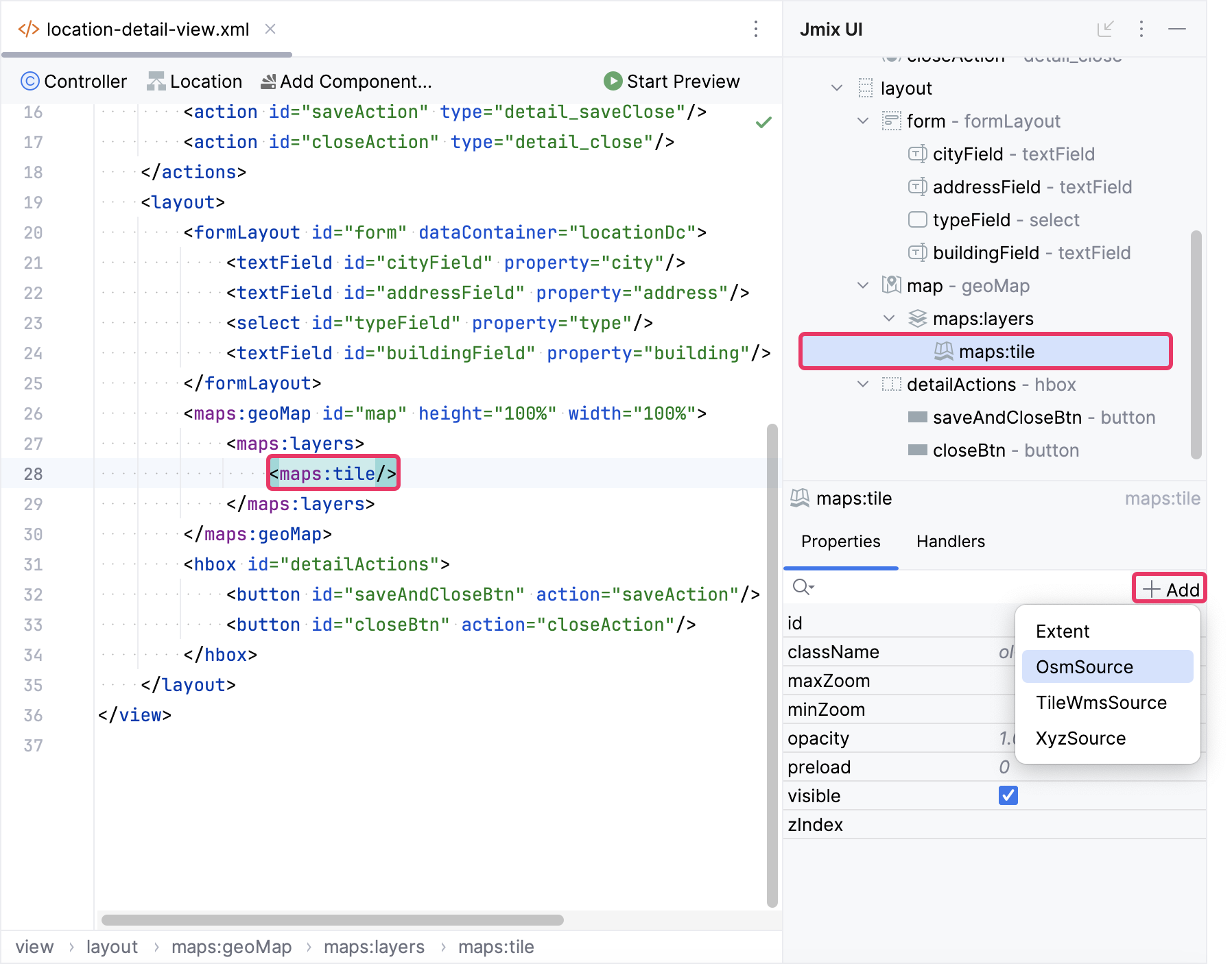
<maps:layers>
<maps:tile>
<maps:osmSource attributions="© Your Attribution Info"
maxZoom="34"/>
</maps:tile>
</maps:layers>View
View defines how the map is displayed in terms of its center, zoom level, rotation, and projection. It essentially sets the initial state of the map when it is loaded in the user interface.
By default, the geoMap component displays a world map with an initial geographical center at (0,0).
Choose geoMap within the Jmix UI hierarchy panel or in the view XML descriptor, and then click the Add button in the inspector panel. From the drop-down list, opt for MapView.
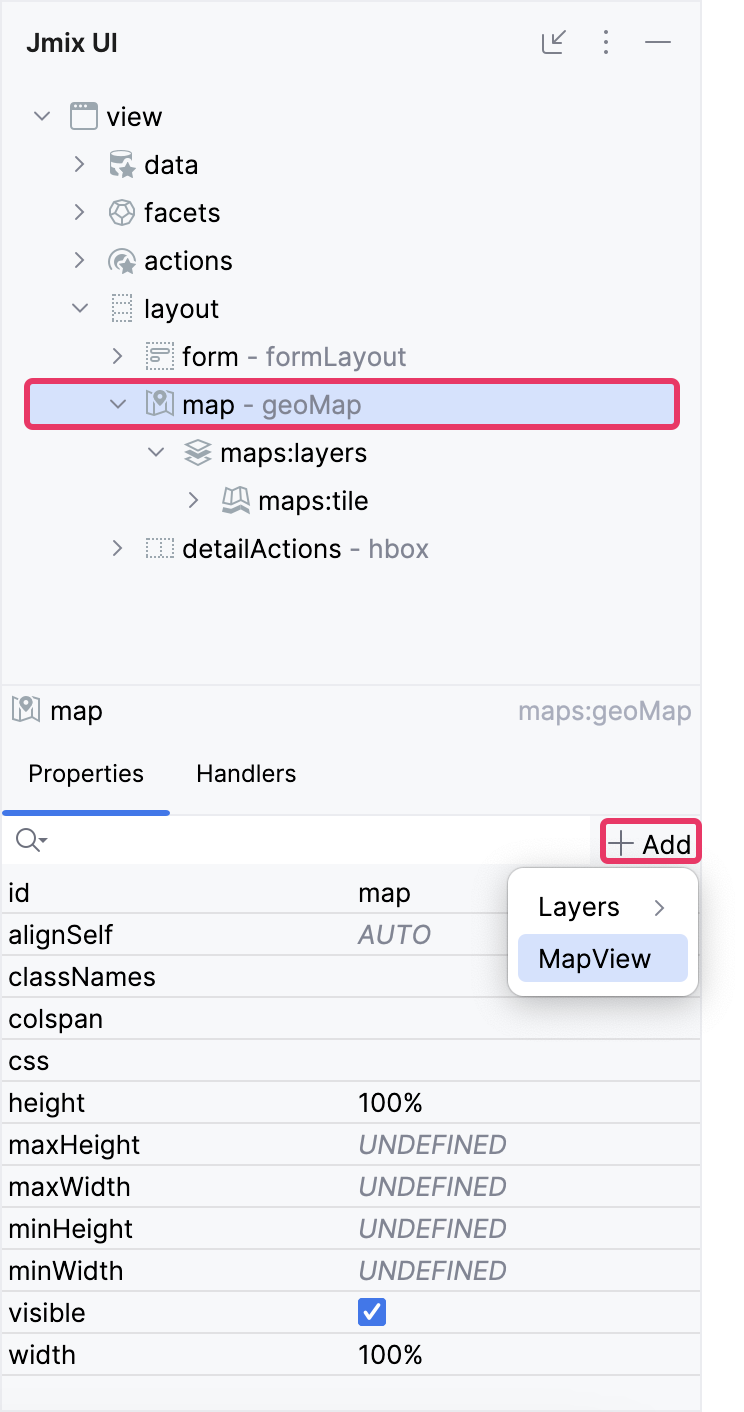
<maps:mapView centerX="10.872461786203276"
centerY="48.36928140366503"
zoom="4">,
</maps:mapView>You can specify additional parameters:
-
centerX defines latitude of the initial geographical center of the map. It is passed to the
org.locationtech.jts.geom.Coordinateobject. -
centerY defines longitude of the initial geographical center of the map. It is passed to the
org.locationtech.jts.geom.Coordinateobject. -
maxZoom- sets the maximum zoom level for the view. -
minZoom- sets a minimum zoom level for the view. -
projectionrefers to the coordinate reference system in which the map is displayed. Common projections includeEPSG:3857andEPSG:4326. The default projection is EPSG:3857. You can set a custom projection in the special innerprojectionelement. For more details see Projection. -
rotation- sets the rotation for the view in radians (positive rotation clockwise, 0 means North). For more details see setRotation. -
zoomdefines the specific zoom level.
Extent
The extent specifies the geographic boundaries of the map view or a specific layer in terms of coordinates, defining the visible area on the map.
Extent is typically defined by minimum (top-left corner) and maximum (bottom-right corner) coordinate values in the form of [minX, minY, maxX, maxY], representing the bounding box of the area.
Choose a layer or the mapView element in the Jmix UI hierarchy panel or in the view XML descriptor, and then click the Add button in the inspector panel. From the drop-down list, select Extent, and configure the minX, minY, maxX and maxY attributes as indicated below.
<maps:mapView centerY="51.0"
centerX="40.0"
zoom="4">
<maps:extent minX="-15.0"
minY="30.0"
maxX="40.0"
maxY="60.0"/>
</maps:mapView>