Charts Export
You can export any chart from the running application as a picture or source data. The chart:export element is used to create a default export menu that enables the following options:
-
Download as with available formats: PNG, JPG, SVG, PDF.
-
Save as with available formats: CSV, XLSX, JSON.
-
Annotate is used to add personal notes and vector shapes to the chart. You can find information on the annotation plugin here.
-
Print opens a standard print settings window.
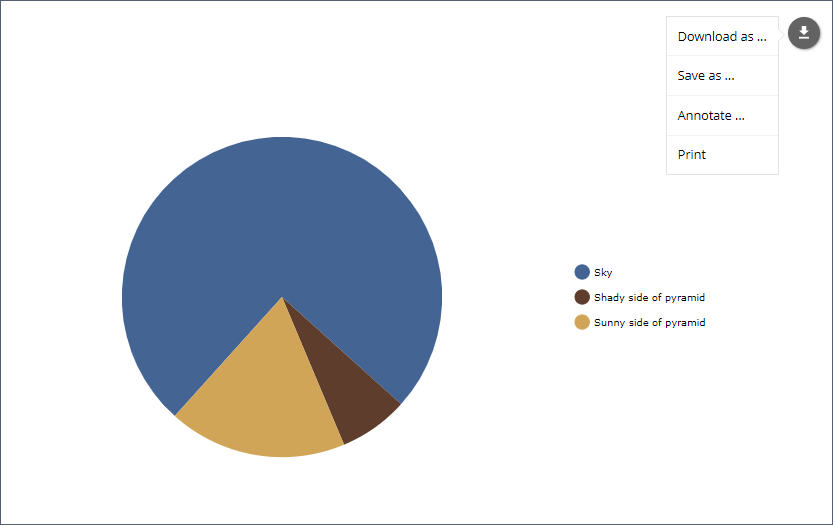
The export menu can be customized to limit user access to the chart data, for example:
<chart:export fileName="my-chart" position="TOP_RIGHT">
<chart:menu>
<chart:item label="PNG" title="Save as PNG" format="PNG"/>
<chart:item label="JPG" title="Save as JPG" format="JPG"/>
</chart:menu>
</chart:export>In this case, only direct download buttons for chosen formats will be available:
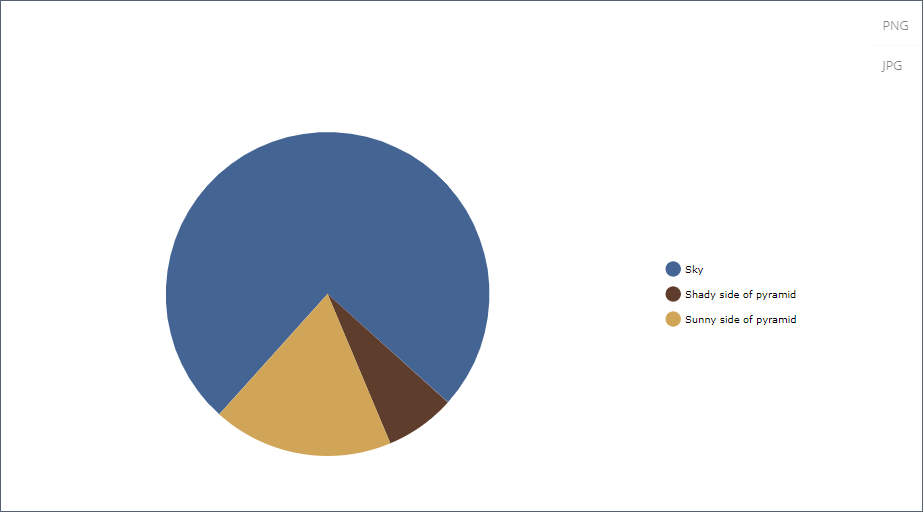
You can define the following export settings:
-
backgroundColor– a code of the color for the background of the exported image. The default value is#FFFFFF. -
dataDateFormat– a format to convert date strings to date objects in data export only. -
dateFormat– formats the category field in the given date format (data export only). -
enabled– enables or disables the export functionality. -
exportSelection– exports the current data selection only. The default value isfalse. -
exportTitles– exchanges data field names with its dedicated title. The default value isfalse. -
fileListener– if true, it observes the drag and drop feature and loads the dropped image file into the annotation. The default value isfalse. -
fileName– a file name that is used for generated export files. An extension will be appended depending on the export format. -
keyListener– iftrue, observes the pressed keys to undo/redo the annotations. -
position– a position of the export icon. Possible values:TOP_LEFT,TOP_RIGHT(default value),BOTTOM_LEFT,BOTTOM_RIGHT. -
removeImages– iftrue, export checks for and removes unnecessary images that are loaded from different domains.
The following properties enable you to customize each export option: JPG
-
quality– a quality of the resulting image. Possible values are0 – 1. The default value is1.
PNG, JPG, SVG, PDF
-
multiplier– a scale factor for the generated image.
CSV
-
quotes– sets whether to enclose strings in double quotes. The default value istrue. -
delimiter– a string to use as a column delimiter. The default value is “,” (comma). -
escape– defines whether to escape strings. The default value istrue. -
withHeader– adds header row with column names. The default value istrue.
XLSX
-
dateFormat– an XLSX date format mask. Do not forget to setparseDatestotrueinCategoryAxis. -
stringify– converts all cell content to strings. The default value isfalse. -
withHeader– adds header row with column names. The default value istrue.
-
pageOrientation– a page orientation. The default value isPORTRAIT. -
pageOrigin– shows/hides the origin of the generated PDF. The default value istrue. -
pageSize– a format of PDF page. The default value isA4. Additionally, you can override the string forlabel.saved.from messagein themessages.propertiesfile.
-
delay– delay before triggering print in seconds. -
lossless– enables or disables image optimization when printing. The default value isfalse.
