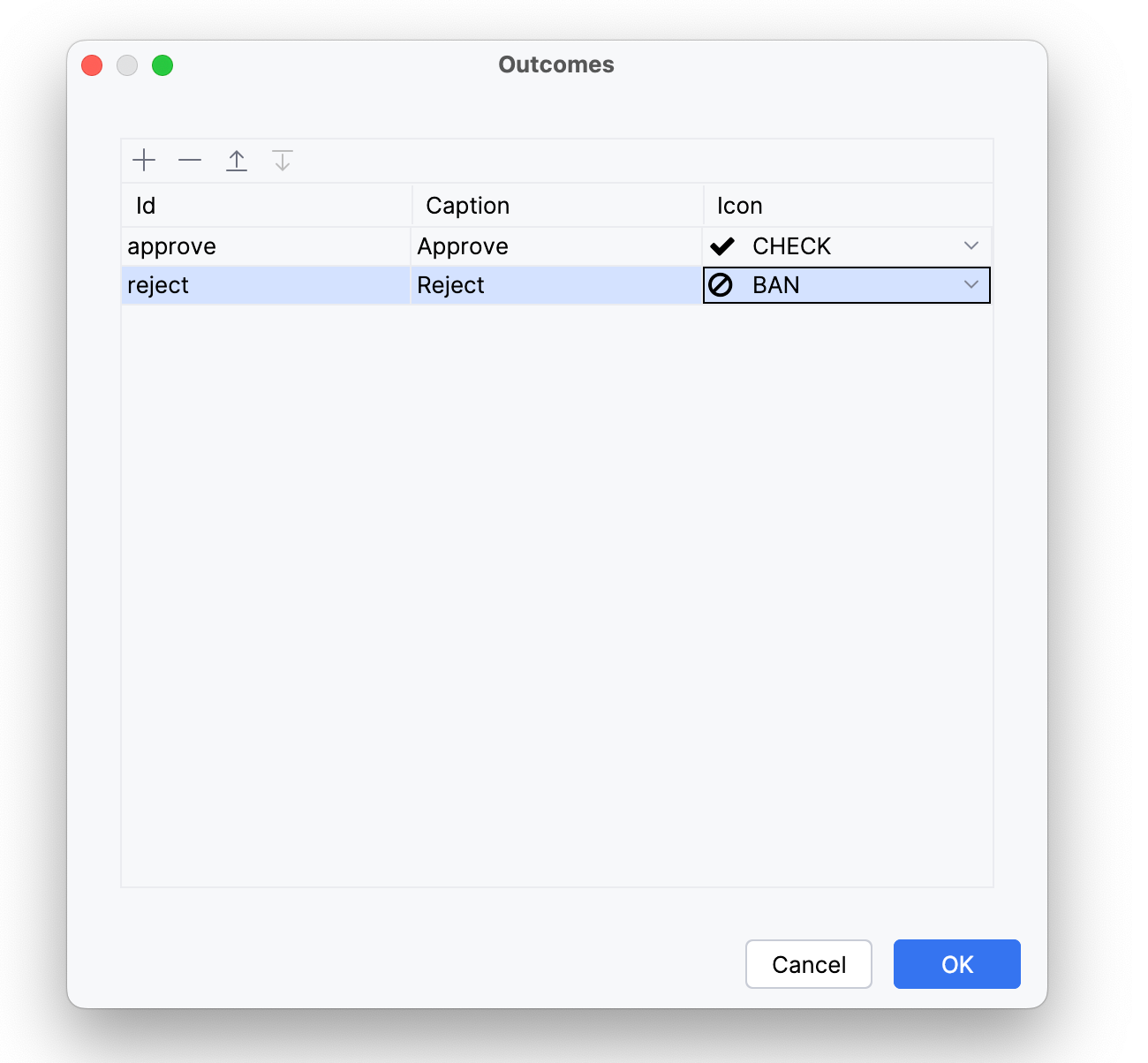Input Dialog
Input dialog is the most straightforward way to provide parameters for Start Event and User Task elements. It appears automatically when a user starts the process or the corresponding task.
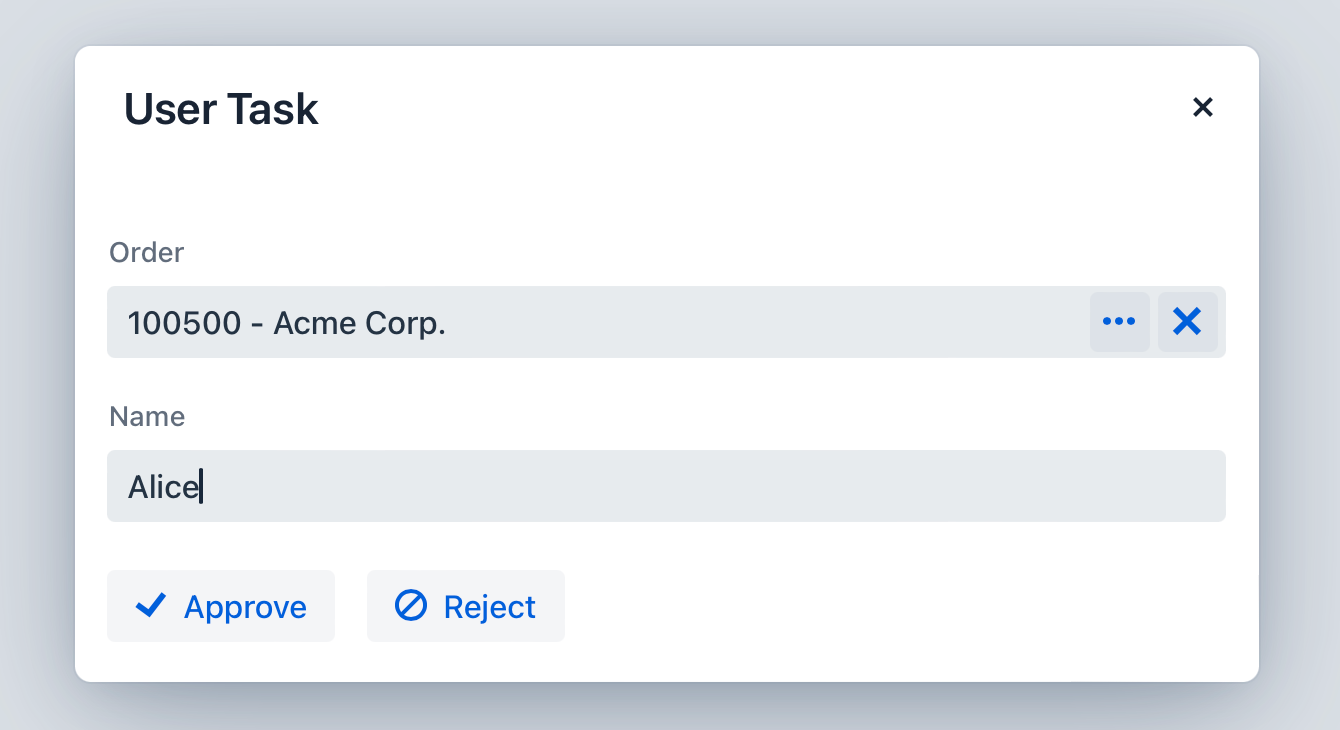
To set up an element with a dialog, select it on the canvas and fill out the Form settings. These settings are described below.
Form type
This setting specifies the type of process form: No form, Input dialog, Jmix view, or Custom. Selecting a type will display the corresponding settings.
Open mode
The Open mode setting specifies how the form is displayed:
-
Dialog: the form is displayed in a dialog.
-
Navigate: the form is displayed as a view at its URL.
Input dialog parameters
Parameters are associated with the input fields in the dialog. To add a parameter, click the ![]() button:
button:
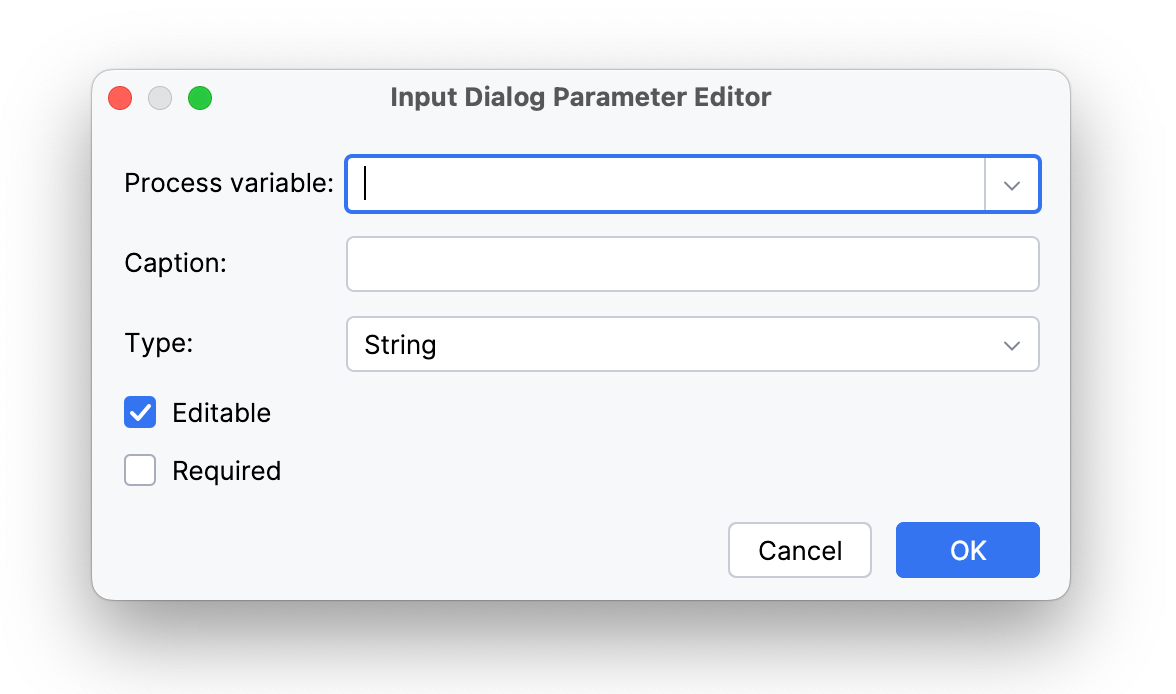
In the editor, select an existing process variable or define a new variable by entering its name. Then add a caption and specify the parameter type.
|
Parameters of type 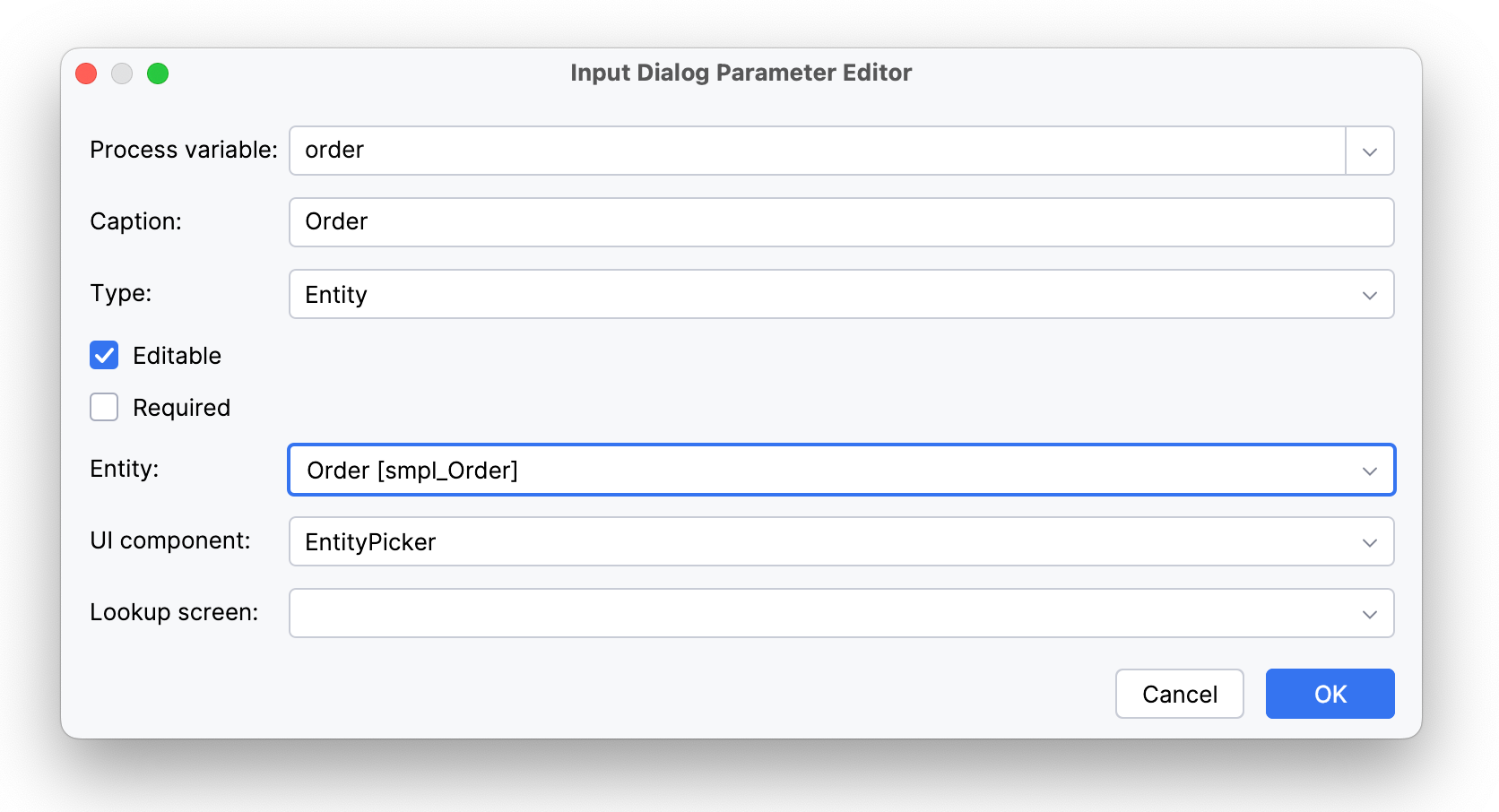
EntityPicker allows users to look up instances through the specified view. If no view is provided, it defaults to the standard list view for that entity. ComboBox displays instances in a drop-down list and requires a JPQL query to load them. |
Business Key
| This setting is only available for the Start Event. |
Specify a business key through one of four sources: a process variable, an Entity variable attribute (e.g., ${entity.attribute}), a Spring bean method call, or Flowable expression.
Outcomes
Form outcomes mark completing a user task by allowing users to indicate its status, such as approved or rejected. Outcomes are displayed as buttons on the process form. By default, if you don’t set any outcome, the default Complete outcome is used.
| The task completion event triggers regardless of the specific outcome. |
To add an outcome, click the ![]() button. Then use the editor to specify outcome’s id, caption and icon.
button. Then use the editor to specify outcome’s id, caption and icon.