Account and Subscription
Jmix Studio commercial subscription provides additional visual designers for convenient work with entities, screens, fetch plans, and roles.
| See Subscription Plans and Prices on the Jmix website. |
You can sign up for a free trial subscription and use it for 28 days.
Login to Account
When you run Jmix Studio for the first time, it will show the Jmix Sign In dialog. In this dialog, you should log in to your Jmix account or register the new one.
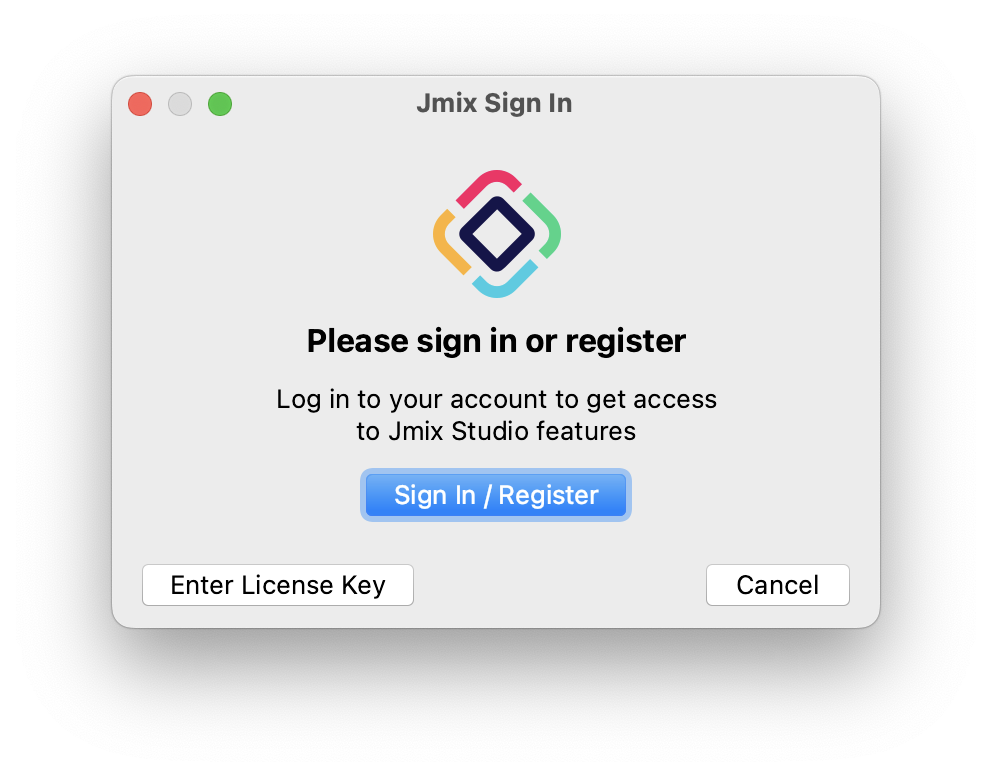
Click on the Sign In / Register button. Jmix Studio will open an account login dialog:
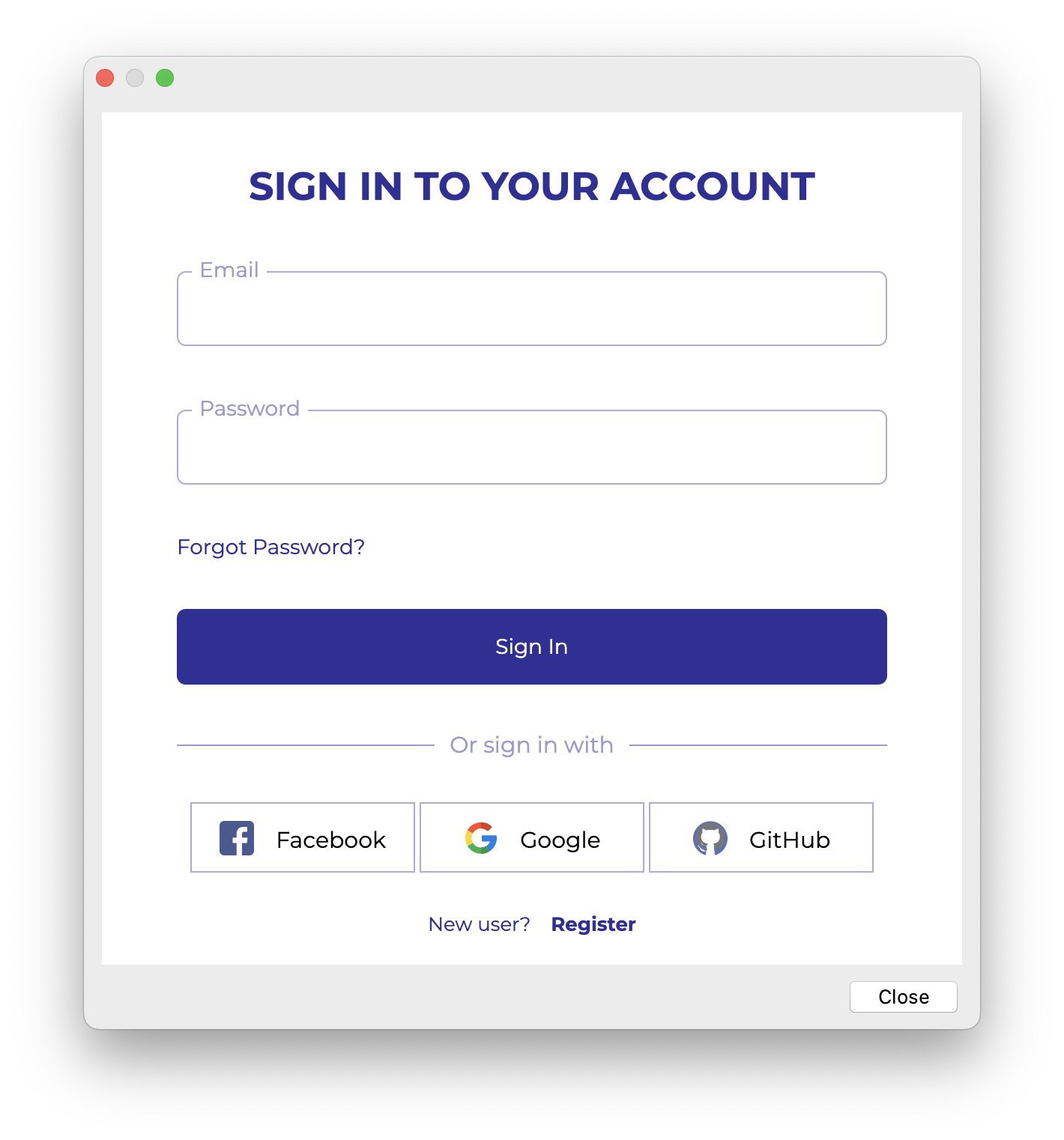
-
If you don’t have a Jmix account, click on the Register link. In the Registration form, fill in the First name, Last name, Email, and Password fields, accept the privacy policy and click on the Register button.
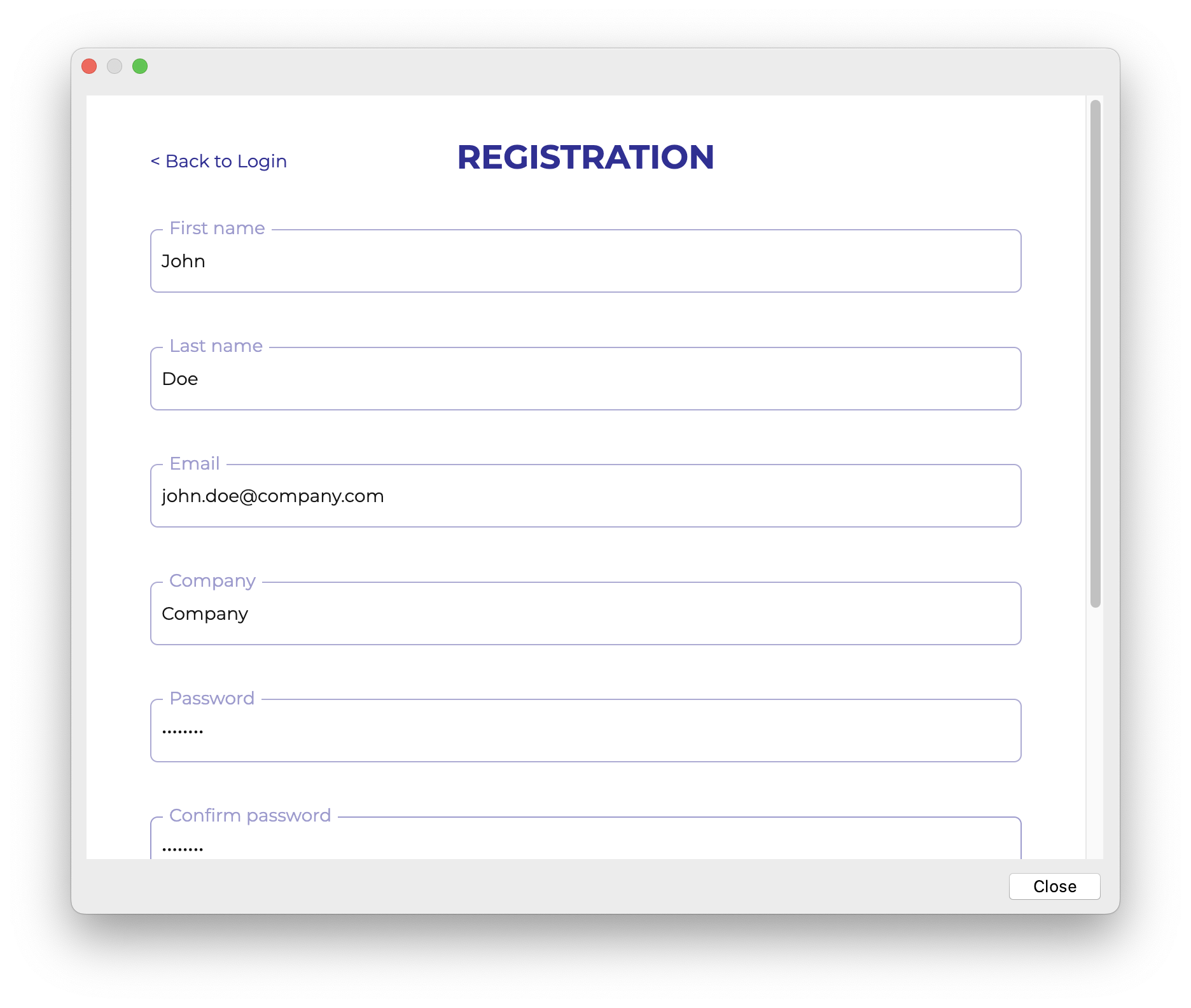
The email address you entered will be used as your login and the primary email address for your account. After you have submitted the registration form, you should verify your email address to activate your account.
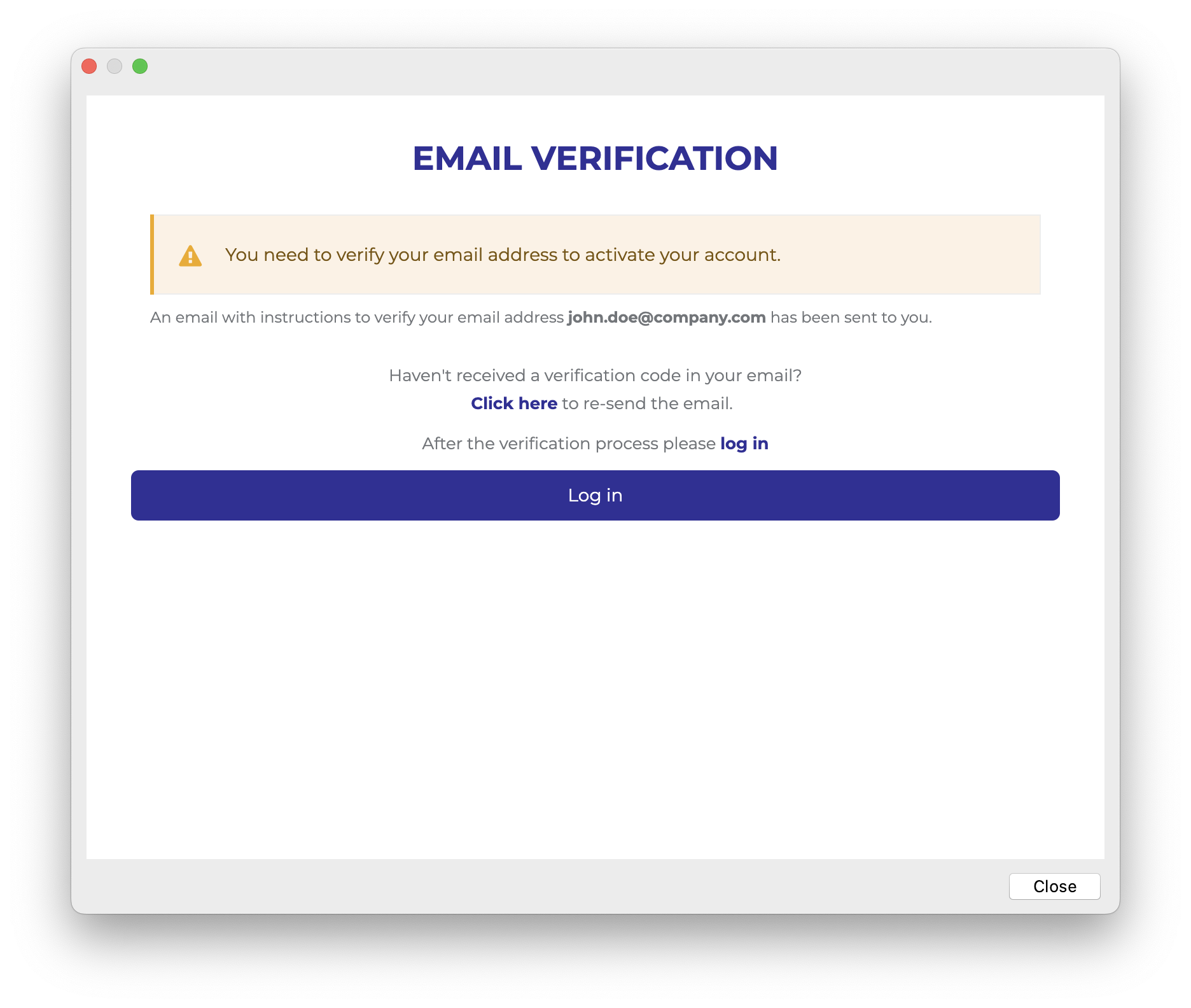
Find the verification email in your inbox and click the link in the email to finish the registration.
Go back to the IDE and click the Log in button in the Email Verification window.
-
If you have a Jmix account, enter the Email and Password and click the Sign In button.
|
A new user will automatically get a RAD trial subscription. A trial subscription allows you to evaluate the full capabilities of the Studio for 28 days. 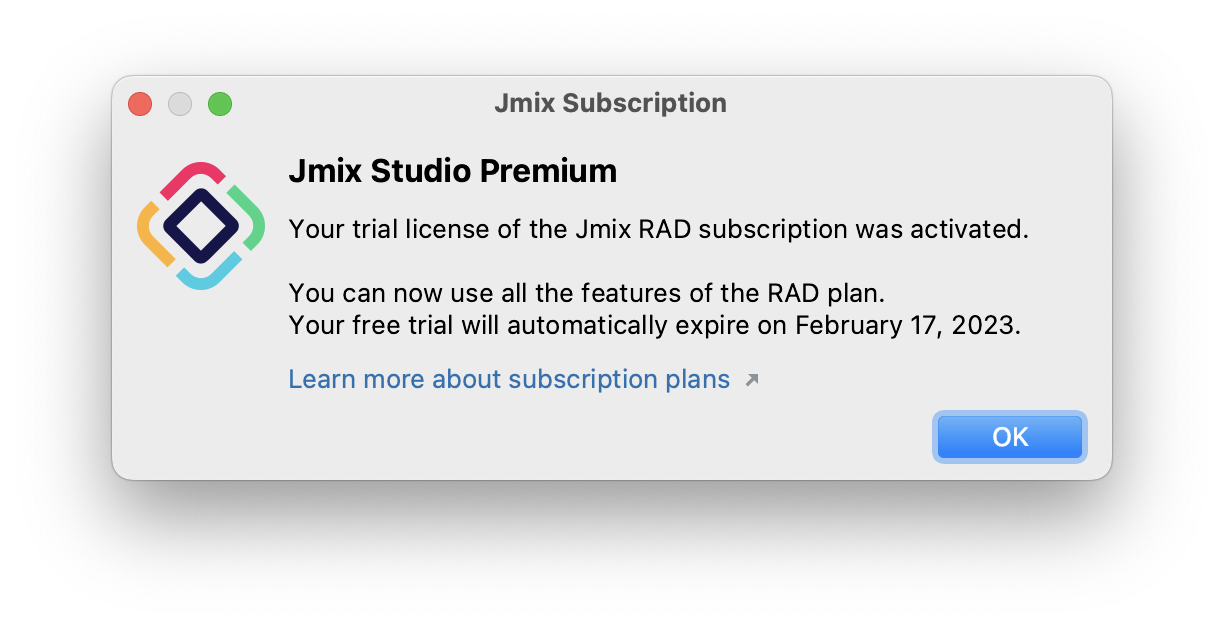
|
|
It is possible to enter the license key manually. Click on the Enter License Key button in the Jmix Sign In dialog. |
Subscription
The Jmix Subscription window displays information about your account and subscription. You can open it using the Settings ( ) → Account Information action of the Jmix tool window.
) → Account Information action of the Jmix tool window.
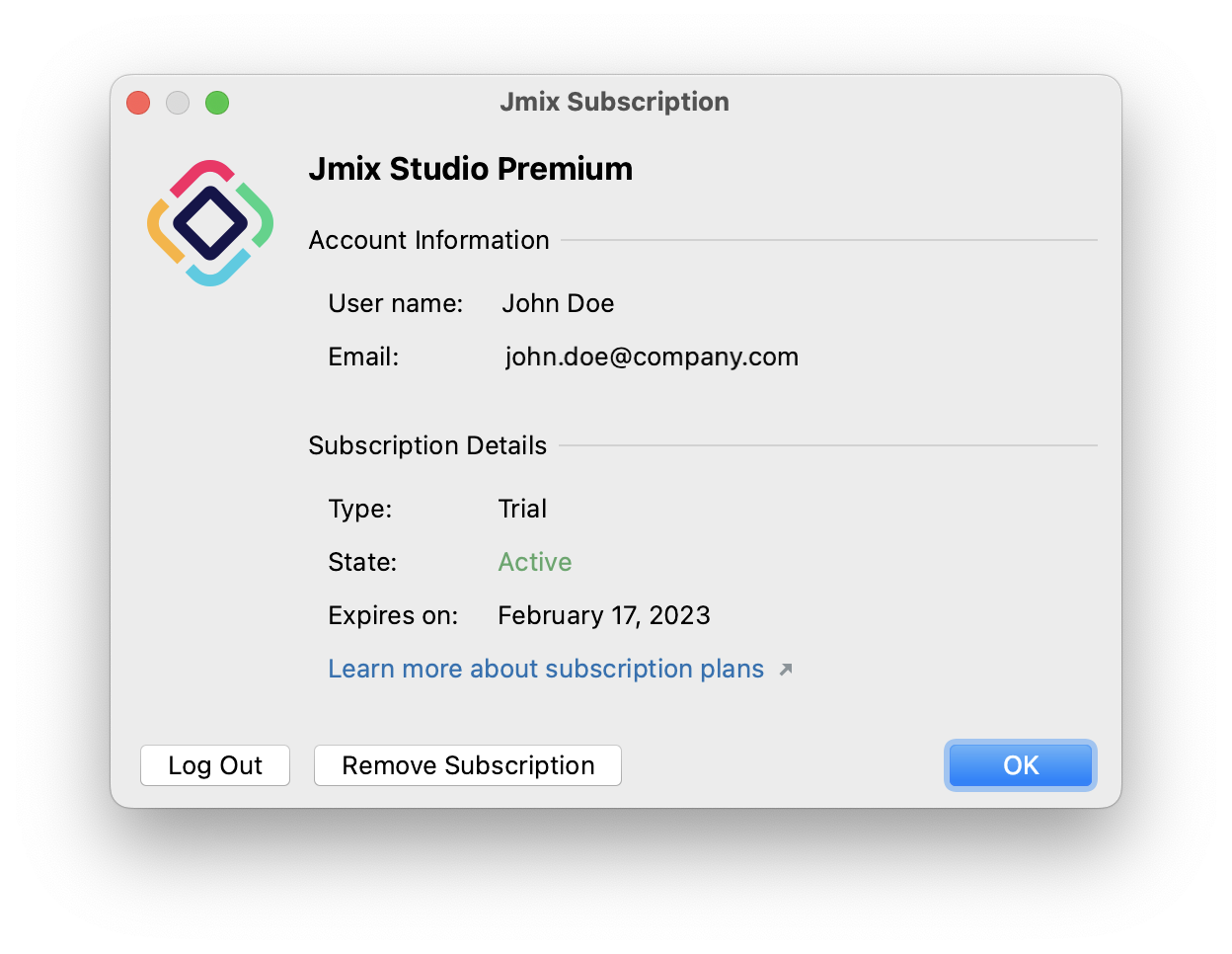
The account information is also displayed on the Welcome screen:
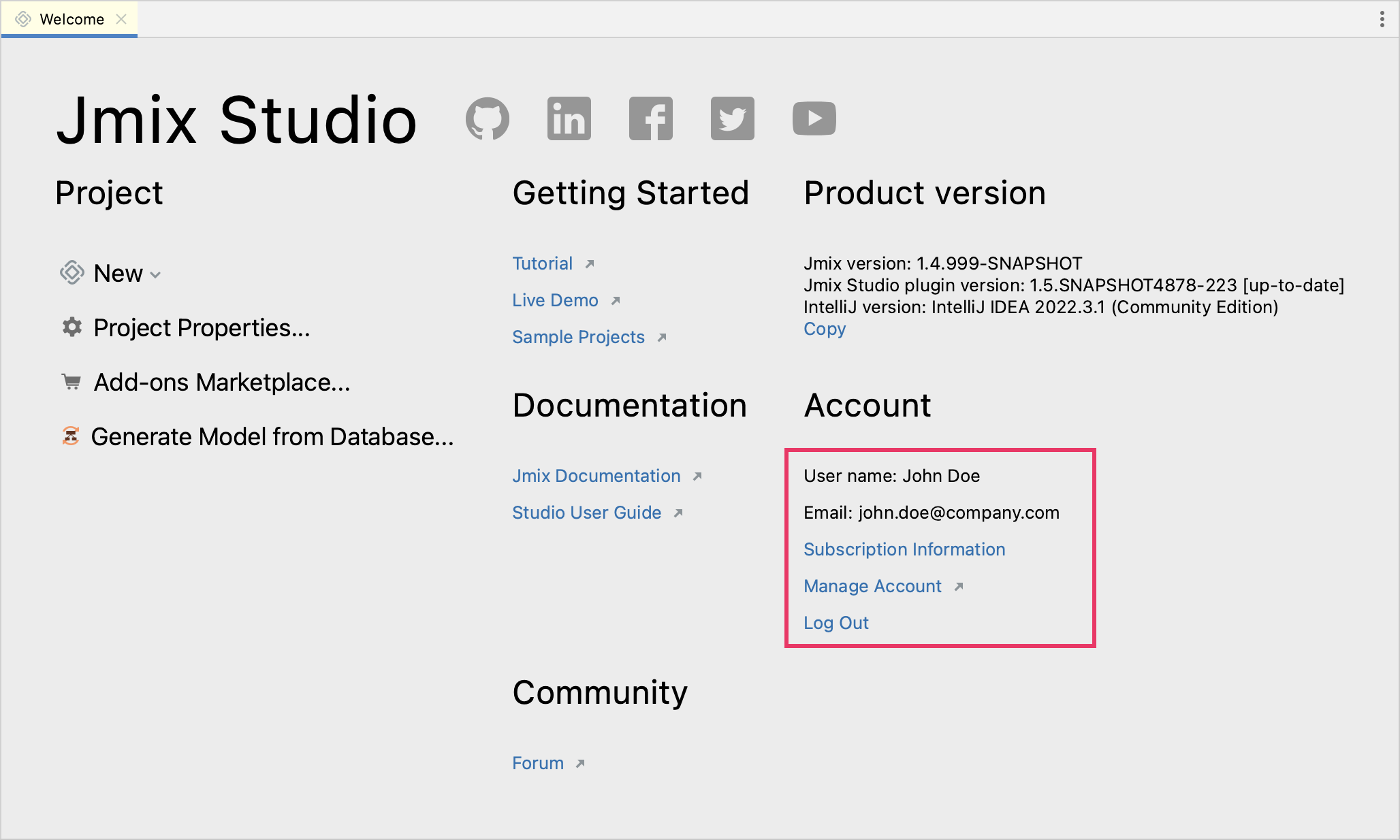
RAD Trial
Jmix RAD subscription unlocks the following Studio premium functionality:
-
Liquibase changelog generation
-
Entity designer
-
Enumeration designer
-
Screen designer
-
Fetch plan designer
-
Role designer
-
Visual editor for the theme variables
A RAD trial subscription can be requested once by a new user. It allows a developer to evaluate the full capabilities of the Studio for 28 days. After the trial subscription expires, Studio will continue working in the free mode.
Enterprise Trial
You can receive an Enterprise trial subscription as well. Visit your profile page at https://store.jmix.io/account and click on the Get Enterprise trial button in the Subscription section.
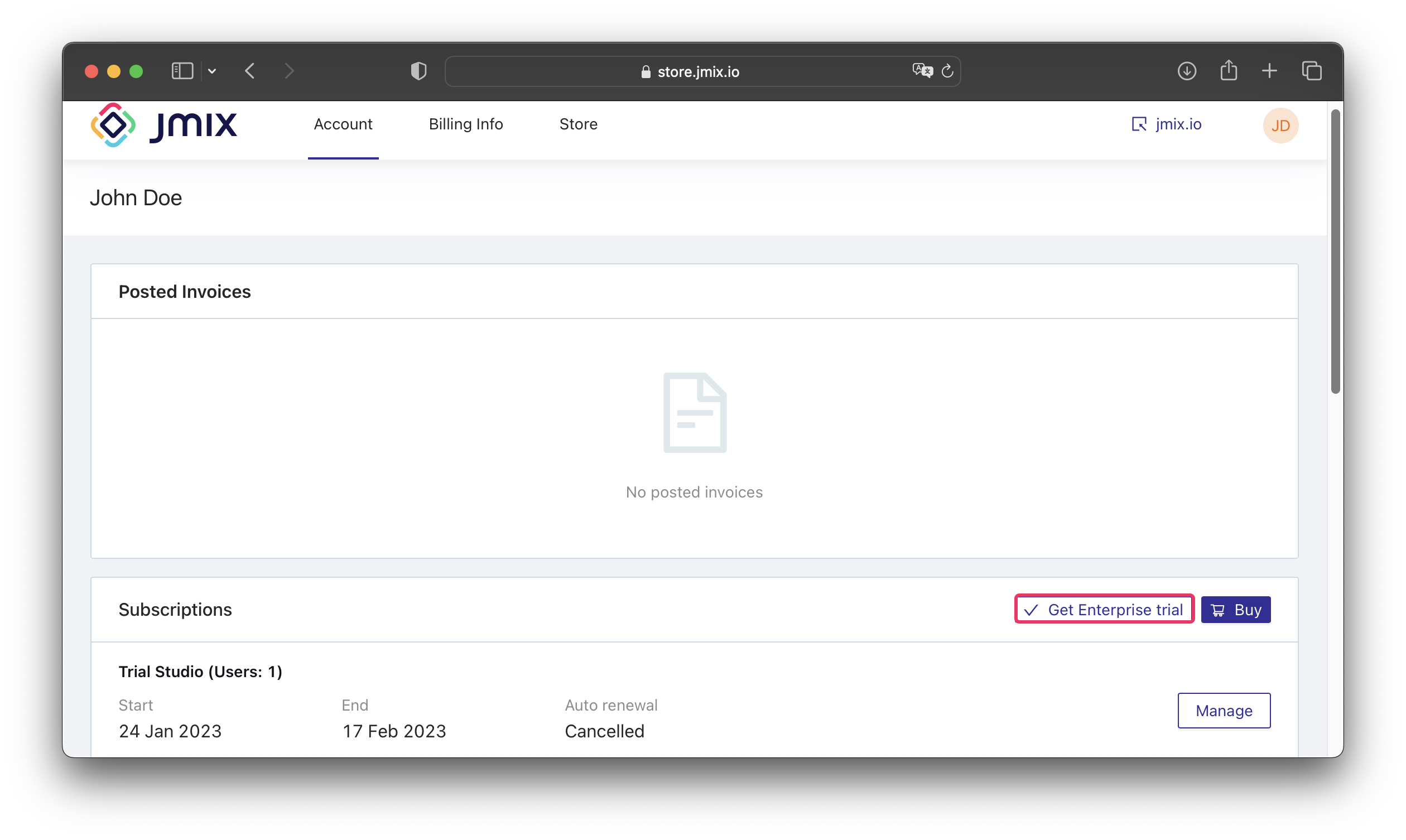
After that, the Enterprise trial subscription is activated, and the Download Enterprise trial button appears.
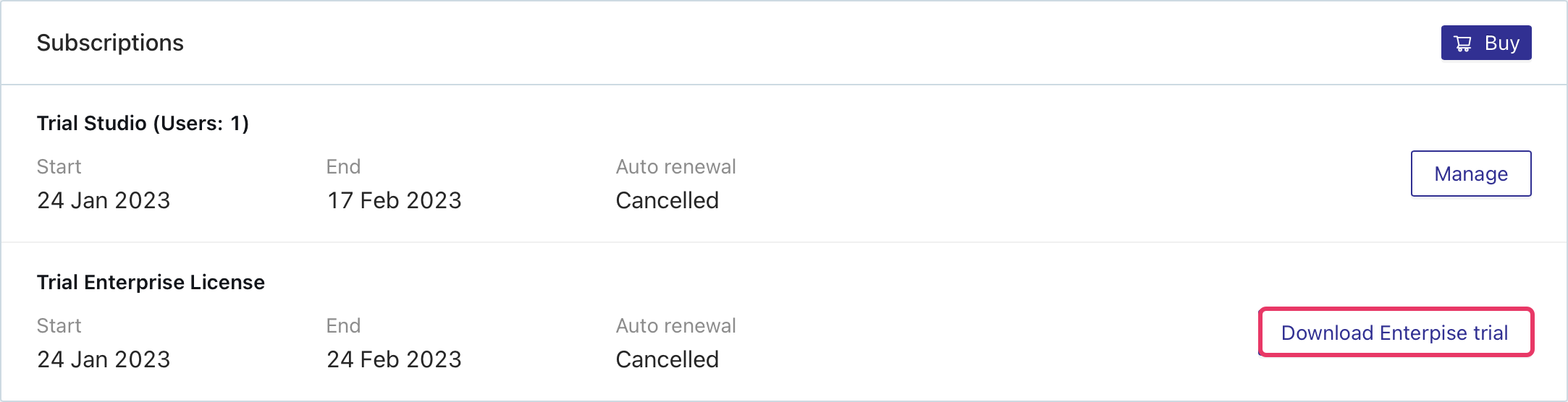
The downloaded project includes the trial versions of the following Jmix commercial add-ons:
-
BPM
-
Business Calendars
-
Maps
-
Notifications
-
WebDAV
Unpack the source code of the trial project and open it in Jmix Studio as described in the Opening Existing Project section.
| Trial versions of commercial add-ons will stop working in 28 days after requesting the trial Enterprise subscription. An application including expired trial add-ons will not run. |
