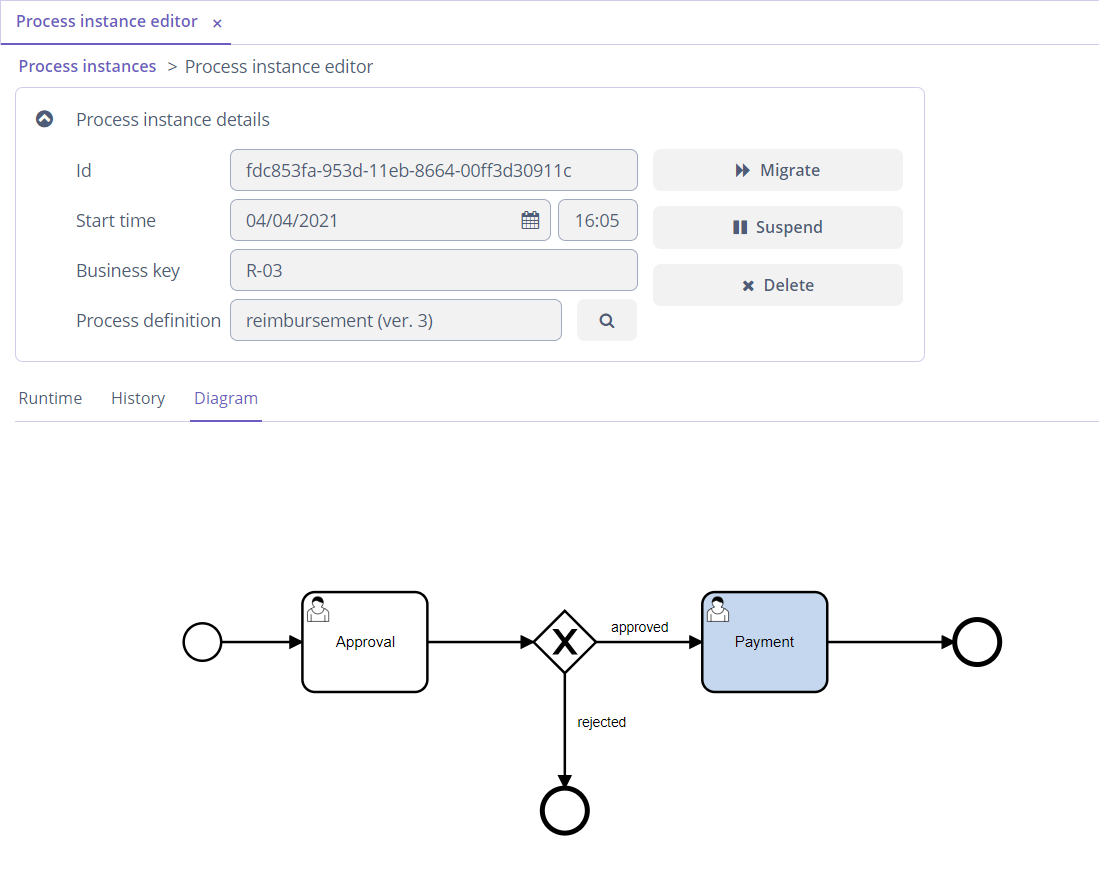Process Instances
This screen can display both active and completed process instances. To switch between them, change the value of the State combo box in the filter and click the Apply button.
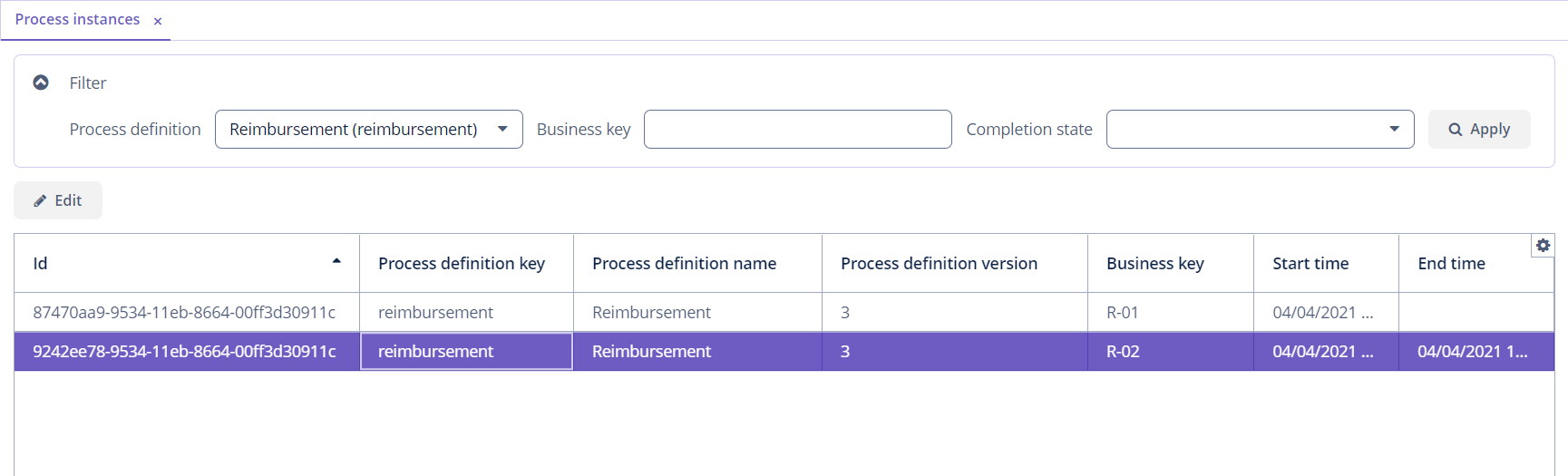
In the Process instance editor screen, you can migrate an instance to a new process definition version, suspend an instance or remove it.
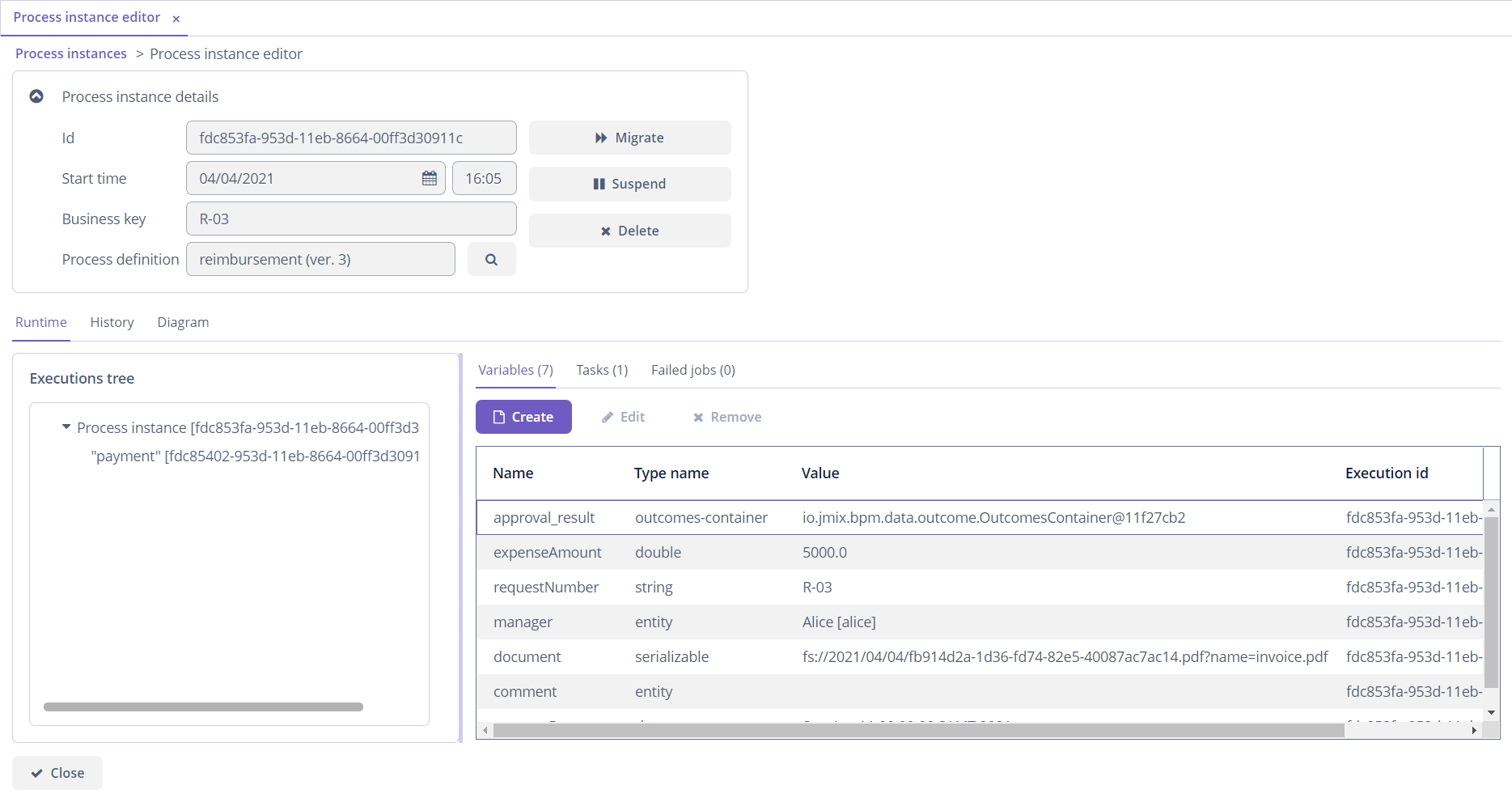
The Runtime tab is available only for active process instances and contains information about the current process state: execution tree, variable values, active user tasks, and failed jobs.
Selecting items in the executions tree will modify content of the Variables and Tasks tabs. If you select a particular execution, only objects related to this execution will be displayed.
Using the Variables tab, you can create, modify and remove process variables. Note, that when an execution is selected in the tree, a new variable will be put to the selected execution.
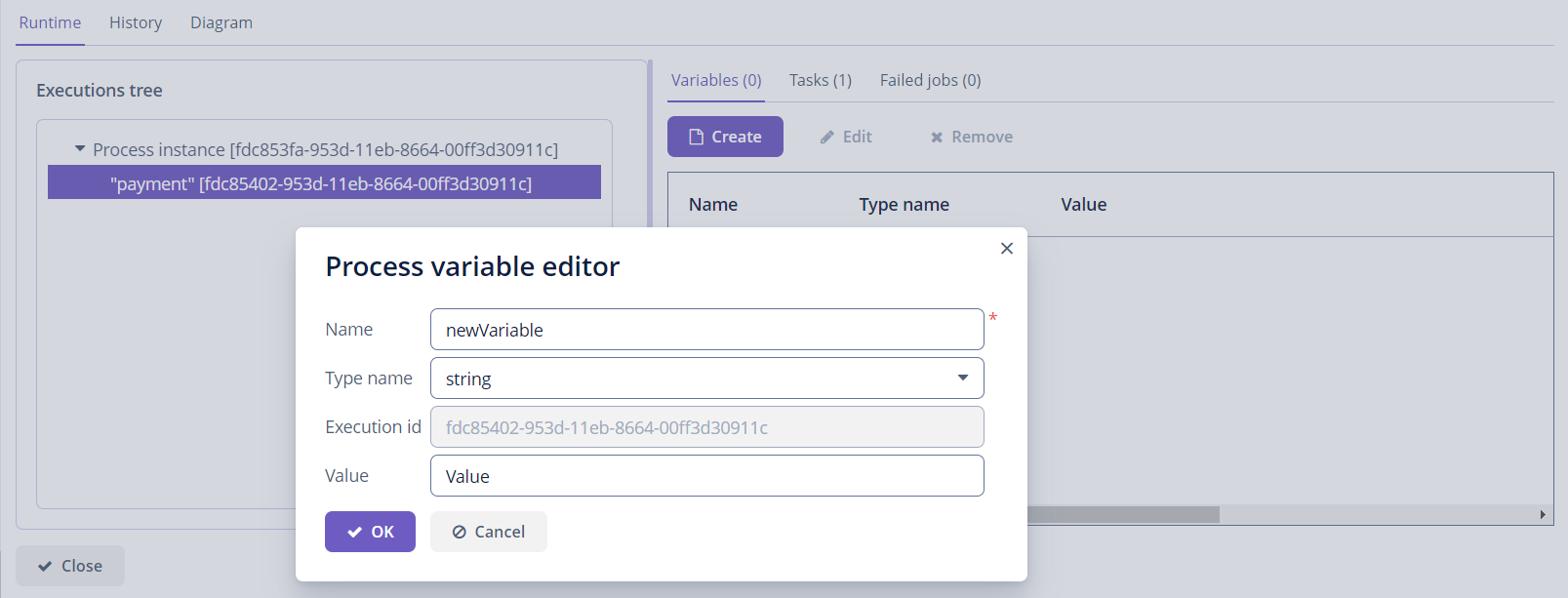
In the Tasks tab, you can view a list of active tasks and reassign tasks to other users.
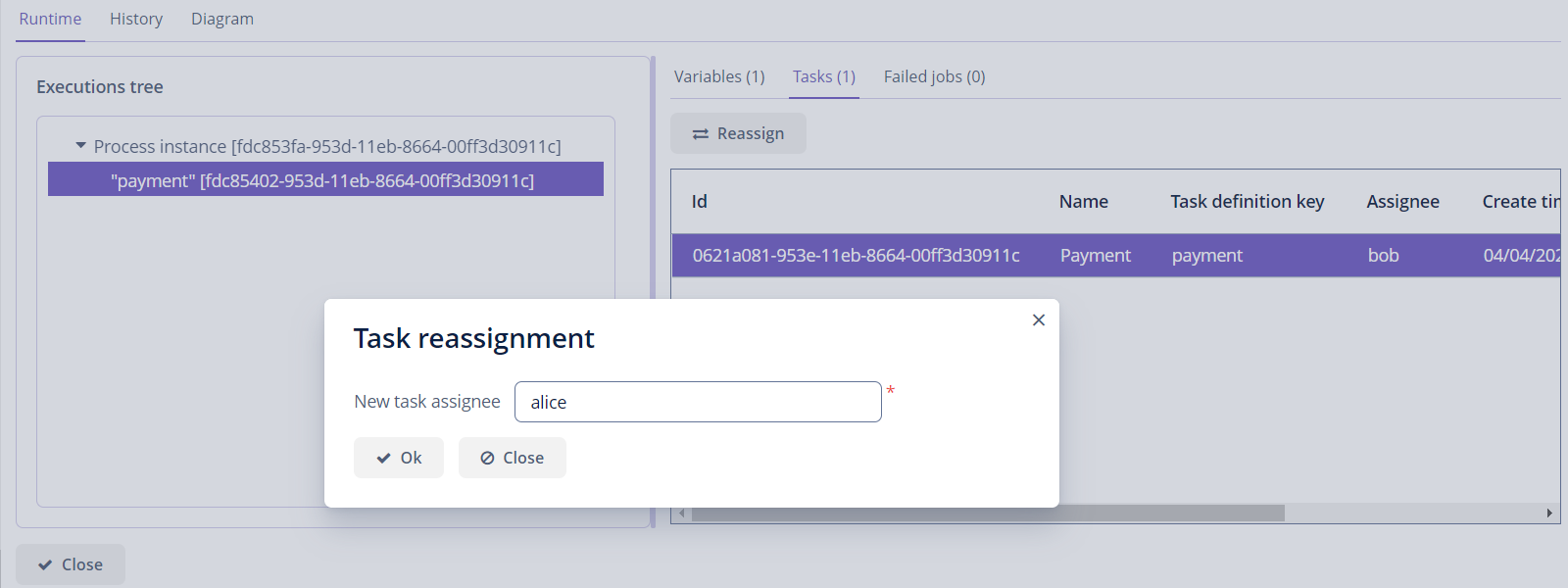
The Failed jobs tab displays the list of jobs that failed with an error. For example, if some service task method threw an exception, this service task will appear in the failed jobs list. In the UI, you can view the exception stacktrace and restore the failed job after the cause of the error is fixed.
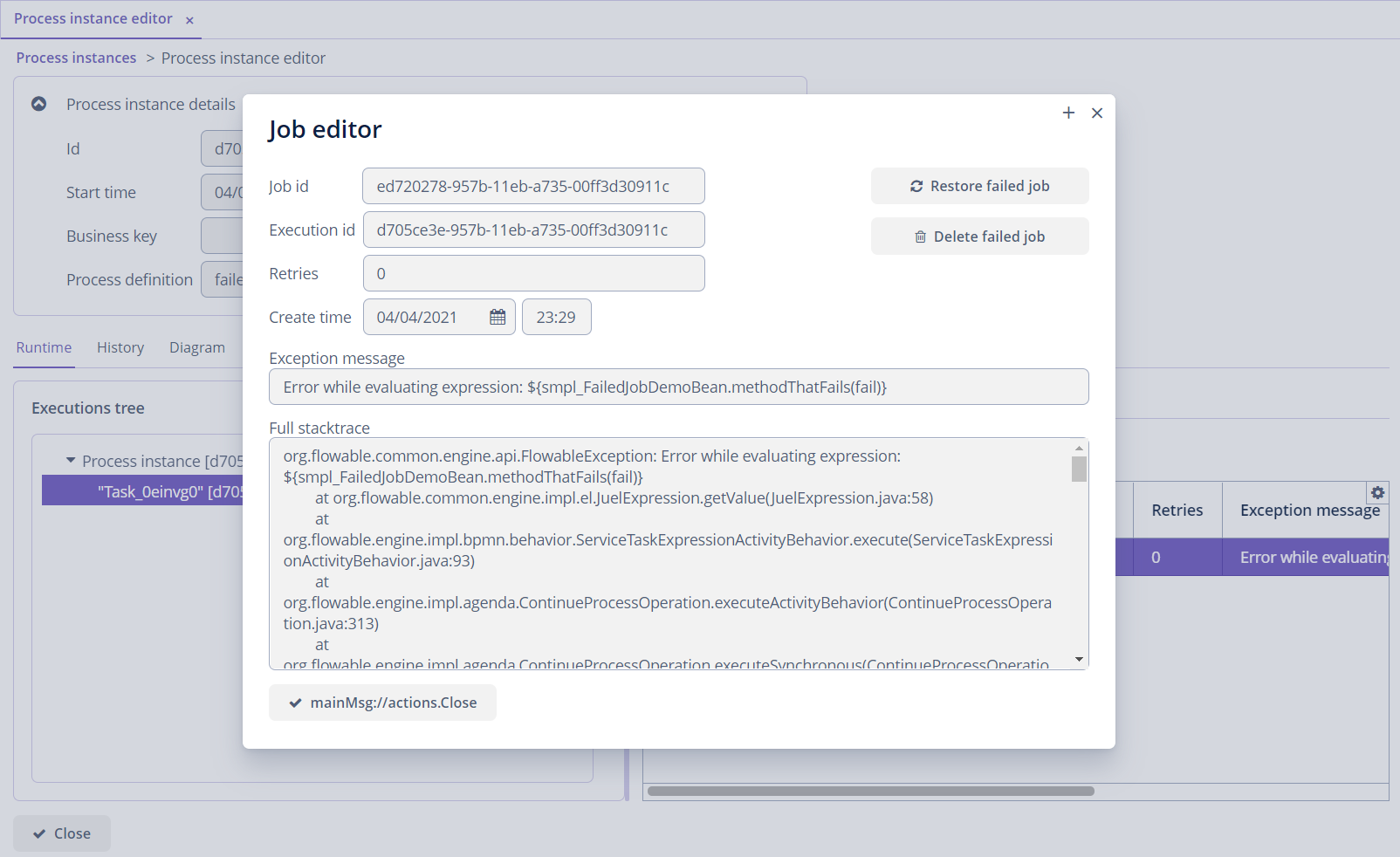
The History tab contains a list of all user tasks (completed and active), a full list of completed activities and last values of process variables. The History tab is available both for active and for completed process instances.
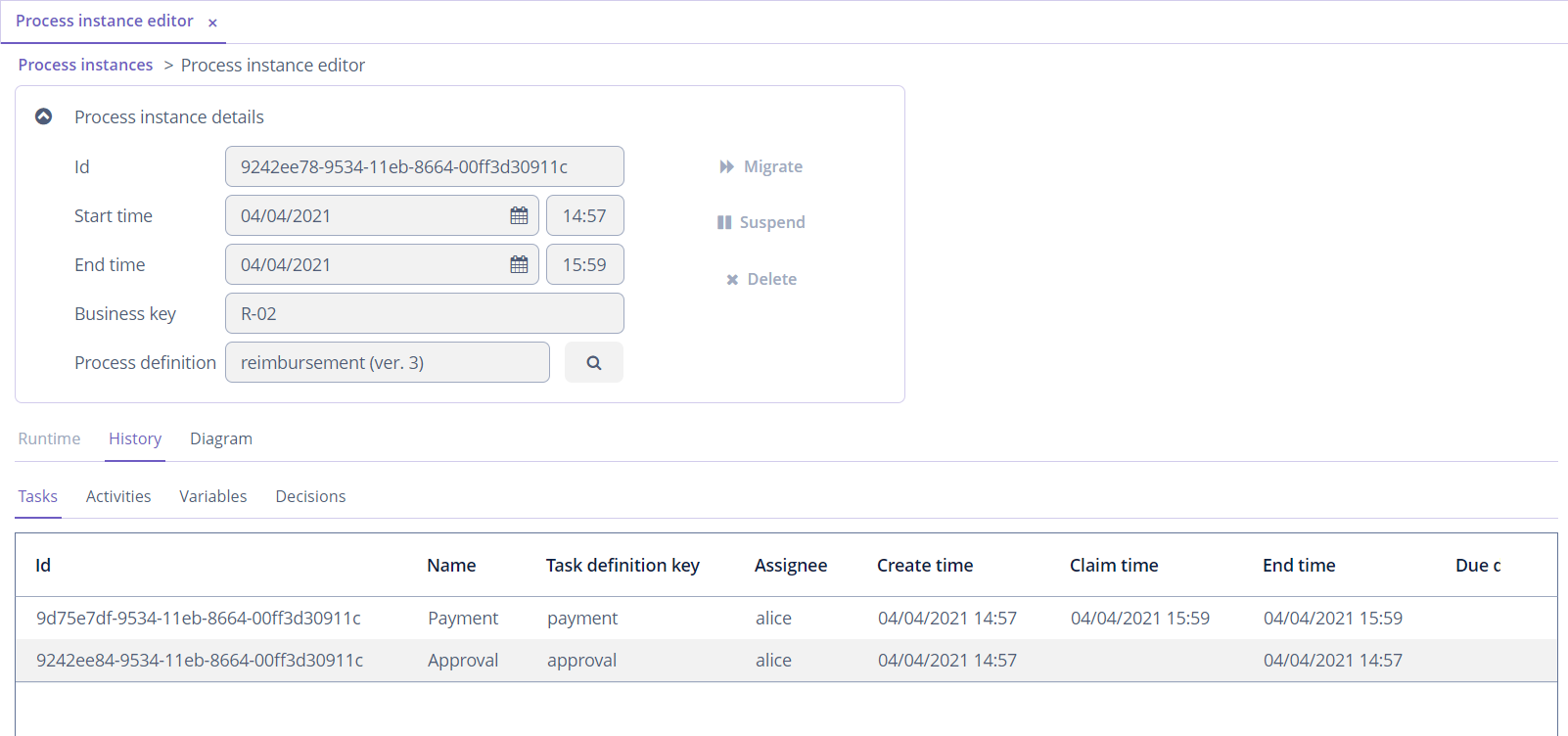
The Diagram tab displays a process model with the highlighted active node.