Report Parameters and Field Formatters
External Report Parameters
External parameters are passed from the outside when running a report and can be used as conditions in datasets. All external parameters become fields for each report band, so you can use them directly in the template as dataset fields. If any dataset contains field with the same name, it overrides the external parameter in the corresponding band and the report uses the dataset field value.
You can describe the external parameters in the Parameters and Formats tab of the report editor. The form for adding parameters is provided below:
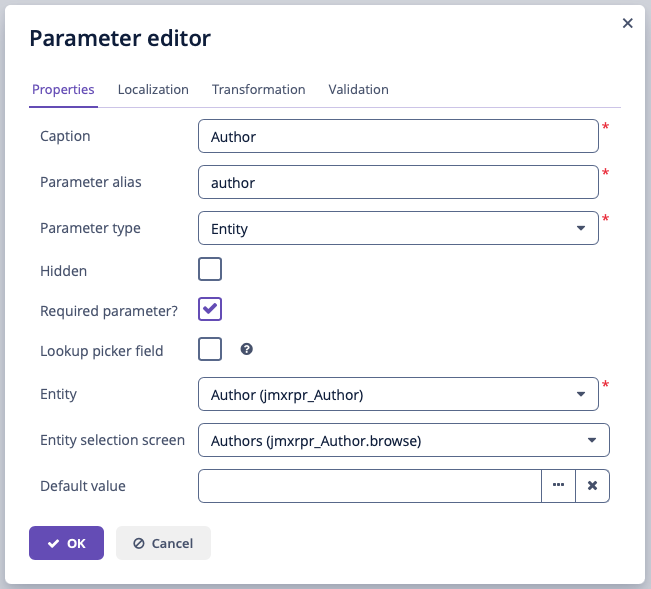
Input Parameters Properties
In the Properties tab, you can define parameter properties:
-
Caption – parameter name, as it will appear in the parameter input form when running the report.
-
Parameter alias – parameter alias used to access it in datasets.
-
Parameter type – parameter type.
-
Hidden – flag that defines whether the request for parameter should be hidden from users.
-
Required parameter? – flag determining if the parameter is mandatory.
-
Default value – defines the parameter value that will be used by default if no other value is selected by the user.
The parameter type can be primitive types of String, Number, Boolean or temporal types, besides, you can choose Enumeration, Entity or List of entities as a parameter type. Based on different type selected, additional fields are required:
If the Entity or List of entities parameter type is selected:
-
Entity – entity to use as parameter.
-
Entity selection screen – optional screen identifier, which will be used to select entity instances. If the screen is not specified, selection will be made from a special screen generic for all entities.
If the Enumeration parameter type is selected:
-
Enumeration – enumeration to use as parameter.
If the temporal parameter type is selected (Date, Time or Date and time):
-
Default date(time) is current – flag defines whether the current timestamp will be used as the default parameter value.
Input Parameters Localization
In the Localization tab, you can define the parameter name for different locales. In order to do this, you should enter the locale_name = parameter_name pairs, for example:
ru = КнигаInput Parameters Transformation
In the Transformation tab, you can apply a Groovy script to the parameter before using it in the report.
A Groovy script should return a new parameter value. The following variables are passed into the script:
-
params– parameters map is available by aliasparams. -
paramValue– Current parameter value is available in the script by theparamValue. -
dataManager– an object of theDataManagertype that provides CRUD functionality. -
metadata– an object of theMetadatatype that provides access to the application metadata. -
applicationContext– an object of theorg.springframework.context.ApplicationContexttype that provides access to managed beans.
For example:
return "%" + paramValue + "%"You can also use predefined transformations that add wildcards for text (String) parameters:
-
Starts with, -
Ends with, -
Contains.
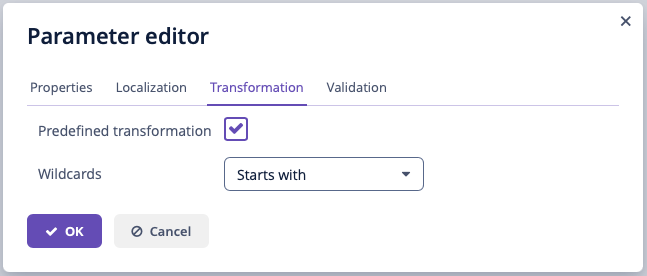
In the Validation tab, you can define a Groovy script with some conditions for the parameter validation, see the details below.
Input Parameters Validation
You can validate an input parameter and/or define the cross-parameter validation.
-
You can enable validation of each parameter in the Validation tab of the parameter editor by checking the Validate checkbox. The validation logic is specified by a Groovy script. The script should check the parameter value and call the
invalid()method if the value is not valid. This method will show the user an alert with the given message about the report validation errors.The following variables are passed into the script:
-
value– the parameter value entered by the user. -
applicationContext– an object of theorg.springframework.context.ApplicationContexttype that provides access to managed beans. -
currentAuthentication– an object of theio.jmix.core.security.CurrentAuthenticationtype associated with the currently authenticated user. -
dataManager– an object of theDataManagertype that provides CRUD functionality. -
metadata– an object of theMetadatatype that provides access to the application metadata. -
invalid– groovy closure which effectively fails validation if called from inside the script.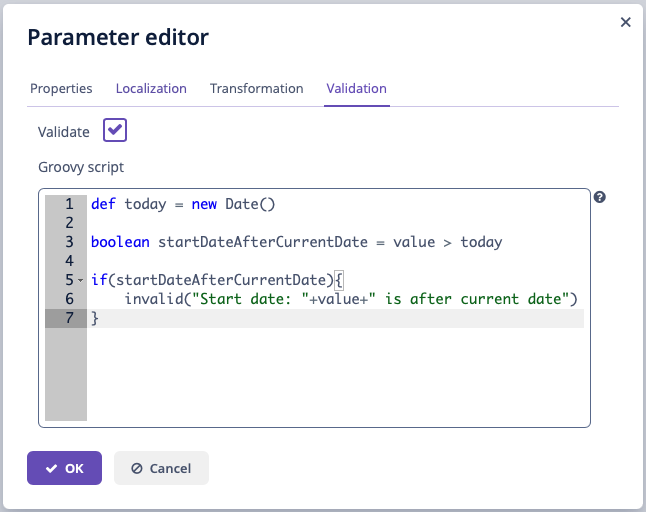 Figure 3. Input parameters validation
Figure 3. Input parameters validation
-
-
Cross-parameter validation can be enabled by checking the Validate checkbox in the Cross parameters validation section of the Parameters and Formats tab. The validation logic is specified by a Groovy script. The script should check whether or not parameter values make sense in relation to each other and call the
invalid()method if they do not. This method will show the user an alert with the given message about the report validation errors.In addition to the variables listed above, the
paramsvariable is passed into the script to access the external report parameters map.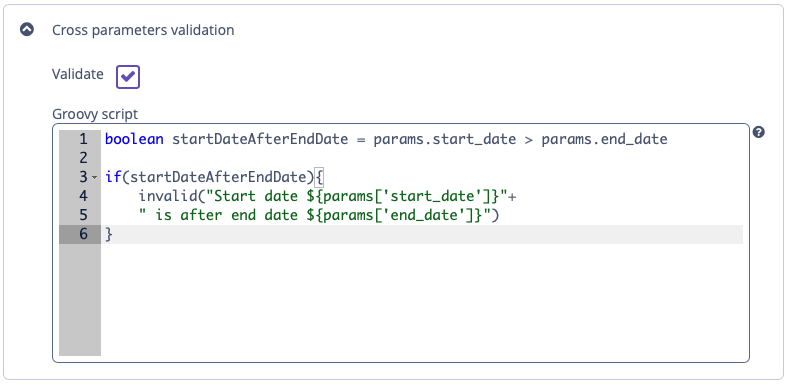 Figure 4. Cross-parameter validation
Figure 4. Cross-parameter validation
Field Value Formats
You can specify the formatting for any field output by the report in the Parameters and Formats tab of the report editor. Below is the form to add a format:
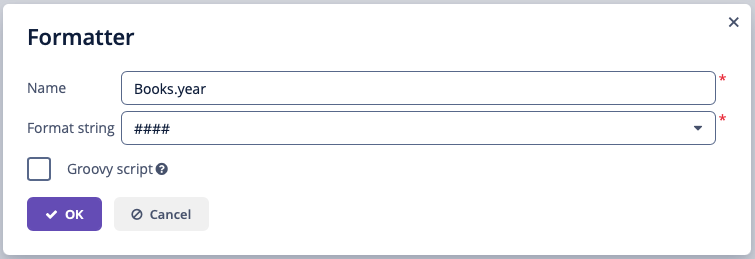
-
Value name – report field name with the band prefix, for example,
Book.year. -
Format string – field format. For number values specify the format according to the
java.text.DecimalFormatrules, for dates –java.text.SimpleDateFormat. -
Groovy script checkbox – allow specifying a Groovy script to format the parameter. Using the
valuealias, the current parameter value is passed to the script, which can be formatted or converted to the desired format. A Groovy script should return the new value as a string.
With the help of formats, it is possible to insert images and HTML blocks into the document.
-
In order to insert an image, specify the image URL as the field value, and the format string must be as follows:
${image:<Width>x<Height>}, for example,${image:200x300}.To work with the
FileRef, use the${imageFileId:WxH}value formatter that accepts aFileRefinstance or a URI of a file as a string. -
In order to insert an HTML block, you should return an HTML markup in the field, and select
${html}as the format string. In the output value, you may omit top-level tags up to<body>inclusive. If necessary, all missing top-level tags will be added automatically. All blocks should be encoded withUTF-8. CSS and thestyleattribute are not supported.
You can specify your own custom formats as well. To do this, type the new value in the field without opening the dropdown and press Enter. You can also choose any format from the dropdown, edit its name in the field and press Enter. Custom format will be saved in both cases.
